Would you like to contact us? access the contact form
-
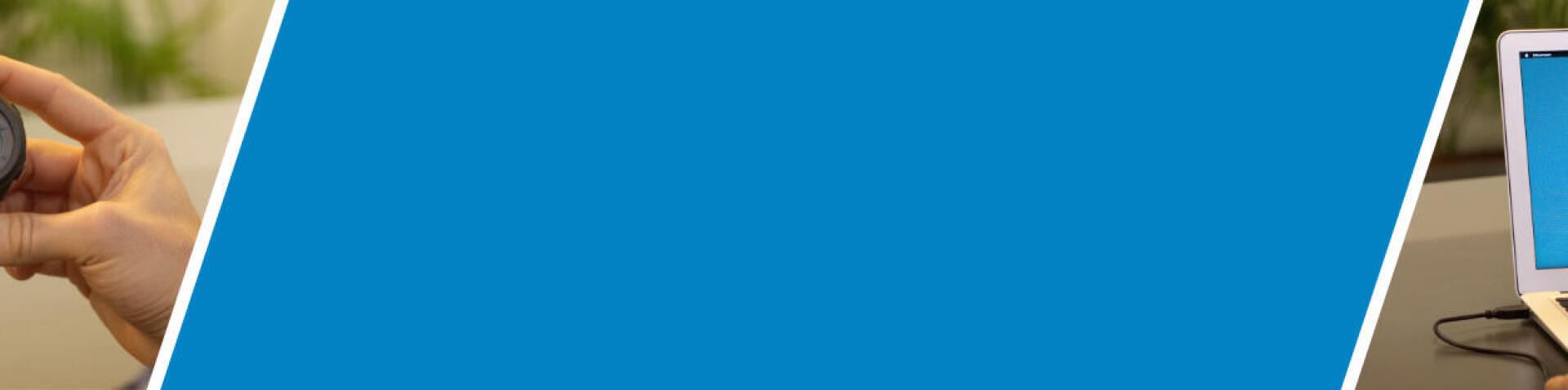
-
ANALYSIS AND STATISTICS
Choose one of your sessions by clicking on the "Home" tab or on the list under "My sessions".
You'll then see:
A summary of your session (distance, average speed, average heart rate, etc..)
Your route (if your device has the GPS feature)
Your speed, elevation and heart rate curves (if your device has a heart rate feature)
Choose which curve to view in the foreground
The curves are superimposed on each other. You can choose which curve to view in the foreground by pressing on the corresponding icon. For the speed curve, you can choose to display it in terms of pace (min/km) using the little triangle next to the icon.
Speed curve
The speed curve is displayed in blue. The thin horizontal line represents your average speed. It shows you at a glance the exact times when your average speed increased and when it decreased. On the top right-hand corner, you'll see the top speed you reached during your session.
Heart rate curve
The heart rate curve changes colour according to what cardio zone you're in. Cardio zones are calculated on the basis of the maximum heart rate you entered when you signed up. You can change this setting in the "profile" menu, which is accessed by clicking on your name at the top of the decathloncoach.com screen. If you haven't entered your maximum heart rate, a default value has automatically been set according to your age. Here are a few ways to work out your maxHR. Each zone corresponds to a different body state. To find out more about each of these cardio zones, you can click on the "? colour zones" on the top right of the curve. A window will open describing each zone.
Elevation curve
The elevation curve is displayed in yellow. On the top right, you'll see your average elevation speeds in metres per hour.
-