I maintain my watch
- Cleaning the watch :
In order to keep your watch glass clean, it is advisable to clean it with a damp cloth.
You can also clean the charging connector with a dry toothbrush.

REF: 8741124, 8741125
2021
This smartwatch is designed to practice sport and measure daily activity. It is not a medical device. All information provided by the device and the APP are just an indication and should not be used for health care.
Physical activity may be risky and you should get confirmation for your doctor prior to exercising. Not respecting those warnings could put your life in danger.
1.1 Scan the QR code in the user manual to download app VeryFitPro.
1.2 Android users can search for “Veryfitpro” in Google Play Store and download.
1.3 IOS users can go to the App Store to search for “Veryfitpro” and download.
The mobile phone system requires Android 4.4 and above, or iOS 8.0 and above to install and use.
To switch on the product, please make sure you plug the charger and press the button.
- Download APP “Veryfitpro”.
- Add product.
- Select Bonism ID205G.
⚠ To ensure all global experience (notifications, …) please make sure you accept all request of access from the APP.
The language is set based on the language that you choose for your phone. There are 8 languages available: English, French, Spanish, Italian, German, Dutch, Portugues, Polish.
The product is delivered with a charging cable that can be plugged to any USB port.
Put the charger on the device (as there is a magnet, you will find out which way it should be placed as shown in the picture below).
Once the product is plugged, full charge will take around 2.5 hours.

When the watch get put of power, the watch will automatically shut down and the data on the watch will lost.
If the watch get no power and does not charge for a long time, the watch may not be turned on when charging. It is recommended that users charge the watch in time when the battery is low.
Light up the watch, you can check the remaining battery in the upper right corner of the watch.
Enter the APP, click on the app “Device” to check the battery level.
Enter the app VeryFitpro to pair the watch, pull down the app homepage for 2 seconds and release the page, and the watch data will be automatically synchronized on the app.
Ensure that the product is connected to the phone.
Enter the "User" interface in the mobile app VeryFitpro, open "Personal Info", and enter and revise the personal information on this interface.
After the watch is connected to the mobile phone APP normally, click to enter the “device” interface, turn on the "Call Alert", and turn on call alert and synchronize with the watch, setup the time for how many seconds the watch will alert after an incoming call, default is 3 seconds.
Turn on the "Notification access permission" of the mobile phone, VeryFitpro needs to be given the permission to read incoming calls, text messages, and contacts;
Product needs to stay connected to the mobile phone, Veryfitpro must run backstage.
When a phone call comes in, it will display the caller name and ID, meanwhile the watch vibrates. If there is no name stored in the phone address book, the phone number will be displayed directly. The watch supports hanging up, but does not support answering and making calls.
- Go into app Veryfitpro-- “Device”-- “SNS alert” --- turn on allow notifications - turn on social network apps you wish to receive message notifications (Calendar, email notification, SMS, Facebook, Wechat, QQ, Twitter, Whatsapp, LinkedIn, Instagram, Facebook Messenger, Line, Viber, Skype, Kakao Talk, Vkontakte), with setup on this, you’ll receive the messages from these apps.
- When turn on the notification, messages will display on the watch screen and vibrates. Same messages will display when you turn on SMS, facebook, twitter, Linkedin, Instagram, Facebook Messenger, Line, Viber, Skype, Kakao talk, Vkontakte. Please do not turn on Do Not Disturb mode when use this feature. At the same time, if devices such as computers and tablets have logged in to WeChat or above app lists, they need to log out.
- Mobile phone settings: Please go into the phone settings notification management, allows Veryfitpro to retrieve all information from the mobile phone notification bar. Also go into mobile application management or Power-saving management menu, settings allow VeryfitPro and all these apps to work in the backstage, and not being killed.
- App settings: Turn on the notification list in the app and allow the watch to receive information. Do not set Do Not Disturb mode on the app.
You can set an objective in terms of the daily number of steps in order to measure your daily activities.
Once set in the APP, you simply start walking. As soon as the objective is attained, you will receive an alert with a vibration and a medal icon appears on the watch screen.
When you have finished a session, save it by simply pressing the button on the side of the watch.
You will then be asked to save (YES) or return to the activity in order to continue (NO).
When you have selected YES, the watch will save a session.
The speed display during an activity is the speed in real-time. The speed displayed in the summary screens is the average speed of the activity.
The watch is waterproof and can be worn for bathing, but the water temperature needs to be controlled below 40 degrees. If water is too hot, the water steam may go into the device and destroy the electronics parts inside.
Normal working time is generally 7-10 days. The working time depending on the remaining battery on the watch, screen brightness and actual use factors (more call alert and message notifications might affect the working time of the watch), the working time might be slightly different due to different use ways.
The effective connection distance will be different on different mobile phone. If there is no partition wall and obstacle in the room, it will be within10 meters. If obstacles, it will be a narrower range.
The step counting function only starts after 10 consecutive steps. This is to exclude the short one-off movements you make during the day so that the only actual walking movements are measured. Moving your hand inside your pocket can also result in a low reading of the number of steps.
Please fill in the information of gender, age, height, and weight honestly and accurately. These inaccuracies will affect the calculation of the acceleration sensor algorithm, resulting in inaccurate step counting, incorrect distance data, and inaccurate calorie consumption.
The pedometer data is obtained for data analysis of acceleration in three directions. It is necessary to ensure that the watch does not move in the wearing position (left, right, up and down) during exercise.
In addition, the user's arm swing posture, stride length, body shape, road surface flatness, uphill and downhill will also affect the step count.
If the body moves during sleep (possibility factors such as turning to the side during sleep, waking up in the middle and falling asleep), in the car or driving, such as uneven and bumpy roads, steps may be generated.
The watch uses the photoelectric transmission measurement method to test the heart rate.
In principle, the sensor of the watch in contact with the skin emits a beam of light hitting the skin to measure the reflected/transmitted light.
Because blood absorbs light of a specific wavelength, every time the heart pumps blood, this wavelength is absorbed in a large amount, so that the heartbeat can be determined. Because the heart rate detection uses "photoplethysmography PPG", the accuracy and consistency of the test need to consider different affect factors "gender, age, height, weight, weather, race/skin color and health status/maximum oxygen uptake VO2", so impurities such as wrist sweat, or skin is too dark (not able to absorb light well), different weather conditions and humidity level may affect the test results.
Incorrect wearing way will affect the measurement of heart rate signals, the watch should wear in a proper tightness and should not spin or move on your wrist.
Correct measurement method: Lay your arm flat, relax and keep still, while ensuring that the watch is close to your arm. Note: When worn correctly, individual differences such as skin color, hair, tattoos and scars may also affect the heart rate signal.
The light-emitting position of the watch should be close to the skin (muscle) to ensure that there will be no significant position shift during exercise (tighten the strap slightly to achieve a comfortable tightness), if it is too loose during wearing Tightness will affect the test results (to avoid light leakage, skin epidermis position shift during light reflection, etc.).
The light-emitting position of the watch should not be close to the protruding bones (radius and ulna) on the wrist side, otherwise the watch cannot receive the red light reflected by the blood vessel correctly, which will affect the test result;
If you want to pursue a more accurate heart rate value, you can wear the watch to the arm position on the wrist.
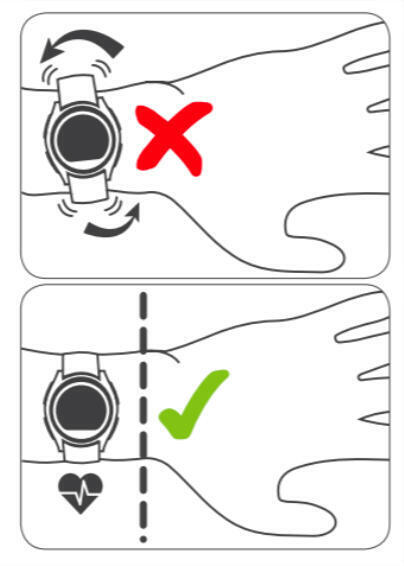
Sleep monitoring works by 3D sensors and heart rate sensors inside the watch. The sensor can detect the subtle movement of the human hand to determine whether the human body is in an active state or a quiet sleep state. During sleep, the user's hand movement frequency is recorded to analyze whether the user is in a deep sleep or light sleep state, so as to analyze and suggest the user's sleep quality.
First confirm whether you wear a watch to sleep, the APP will not generate sleep data if you sleep without wearing a watch.
The sleep data recorded by the watch starts to be recorded within 30 minutes of lying down (sleep is divided into 3 types: deep, light, and awake sleep), and the sleep ends when you sit up. Sleeping data will be affected if you get up and go back to sleep again.
The sleep data will be saved after sleep for more than 3 hours in the night.
The product can be updated using the VeryFitpro app.
The app will ask you if you want to update the product if there is new firmware version available. Launch the app VeryFitpro and tap “Device”, click “Firmware upgrade”, select “Update available”. The transfer of the update file will start automatically. The file transfer time ranges from 30 minutes to an hour. After the update has transferred to your watch, your watch will notify you that the update is ready. Press START to start the update. Your watch will restart. Your sessions, your settings as well as your personal parameters will be kept.
The synchronization may fail due to abnormal data after a long period of use. Repeating the synchronization operation will help fix the issue.
If mobile phones have been used for a long time, synchronization of the mobile phone itself could be poor, and it takes a longer time to synchronize data. During the synchronization process, the signal of the mobile phone is cut off, resulting in synchronization failure.
Please wait 5-10 minutes after synchronization. Sometimes data synchronization may be slow due to network problems.
Restart the phone, sometimes the GPS signal is not good, which may also cause this problem.
Need to uninstall and install the APP again, it may be APP BUG.
It may be a software failure, it is recommended that customers upgrade to the latest firmware.
The screen body may be defective and needs to be returned to replace the product.
Confirm whether product is connected to the watch.
For iOS, please allow Veryfitpro APP to access to system settings. For Android systems, please check whether the watch app is running. If the app is killed by the lock screen and the backstage does not run, the watch cannot receive information.
If you initiate exercise from the watch, please connect the device on the app before in order to update AGPS first. BONISM ID205G smart watch has built-in GPS, AGPS can assist GPS positioning to be more accurate and faster to detect.
Confirm whether the watch is connected by other mobile phones, the icon is displayed in the upper left corner of the connected watch, and the dynamic icon is displayed in the upper left corner of the not connected watch.
If connected by other mobile phones, you need to unbind on the corresponding mobile phone.
When connecting, make sure that the mobile phone and watch are within the effective range (7m and cannot be blocked by obstacles).
Make sure the GPS of the mobile phone is ON and watch and phone are connected.
Make sure to activate the watch screen when the mobile APP searches for devices. When the screen is on, watch will send a broadcast signal for 30 seconds, and the watch will reconnect within 30 seconds.
Charge the watch in time when the battery level is low. The connection will be turned off when the battery is below 10%.
Allow the app to run in the backstage in the mobile phone and ensure that the APP is not killed by the mobile phone system.
Check and make sure you are using the latest version of the app.
Turn off the anti-virus software installed on the phone to see if it can be resolved.
When there is a connection problem, restart the watch and mobile phone and try to connect again.
Confirm the connection of another mobile phone. If it can be connected, it may be a compatibility issue between the user's mobile phone and the APP. Please feedback the log (including mobile phone model, mobile phone operating system version, watch firmware version, APP name and version information), we will arrange the corresponding mobile phone test recurrence analysis and offer solution.
Log sending operation path: APP-->My-->System Settings-->Feedback-->Check upload log, describe the problem, fill in the contact email-->click Send, and contact customer service to inform you the email information after sending. We will locate the problem based on your email information and inform you of further solutions.
- Cleaning the watch :
In order to keep your watch glass clean, it is advisable to clean it with a damp cloth.
You can also clean the charging connector with a dry toothbrush.
Here you will find the troubleshooting sheet for the BONISM B2 ID205G SMART WATCH.
By following the steps in this sheet, you can check if there is a possible problem with your product. If necessary, you will find in the "I REPAIR" section the tutorials indicated for the repair. You can also come to the workshops of your DECATHLON store.
Link to download the watch troubleshooting sheet (coming soon).
The following repairs can be carried out on this product :
If your product cannot be repaired, return it to a WEEE collection point or any DECATHLON store to optimize recycling.
Here is the spare parts list for the CW700 HR:
- USB charging cable.
Reference: 8769779
Reference : 8733086
- Strap.
References: 8733085 (black)
References : 8733083 (pink)
You can order spare parts on our Decathlon web site (depending on availability) by clicking on one of the buttons below or contact the after-sales team at your usual DECATHLON store.


Usb charging cable
Reference : 8769779

Usb charging cable
Reference : 8733086
Link to another cable, if the first one is out of order
of stock.

Black strap
References : 8733085

Pink strap
References : 8733083
You want to entrust us with your product for repair. Here is the list of services offered by our workshops :

Strap replacement
Need the product manual? Click download.
Need the declaration of conformity of the product? Click download.

multilingual support