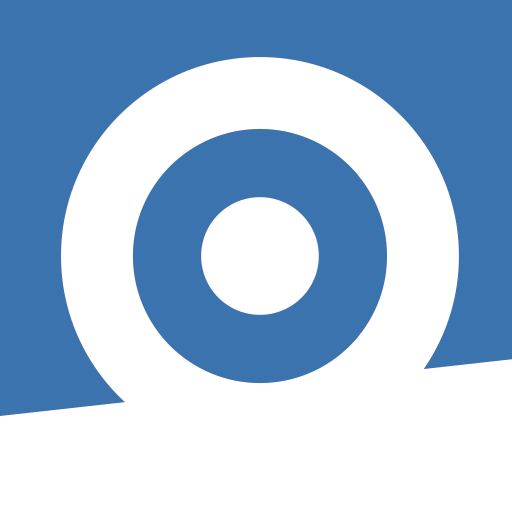
CANAVERAL 900
CANAVERAL 900 allows you to connect and analyze the data of your connected product:
- Canaveral ED900 dart board
Introduction
1.1 Download
The mobile APP is compatible with Android & iOS device only.
Versions: Minimum version compatible are Android 5.0 & iOS 10
Connectivity: A Bluetooth 4.0 connection is necessary to connect to the dartboard. An internet access is also necessary to enjoy “online” gamine functionnalities.
Permissions: The App needs a certain number of permission to properly work:
- Locations + Bluetooth: The App needs permissions of localisation to access Bluetooth features. The Bluetooth allow the localisation of objects or individual.
Important Note: Your GPS has to be activated to be able to access Bluetooth Feature because several smartphone are using the same electronic component for both GPS and Bluetooth.
- Storage: The App needs storage to store some files relative to the normal work.
- Take Pictures/Videos: The Canaveral 900 App includes some personnalisation features for each player, by taking picture of player. This App also allow to see opponent while online games through smartphone camera.
1.2 Compatible product
CANAVERAL ED900 DARTBOARD
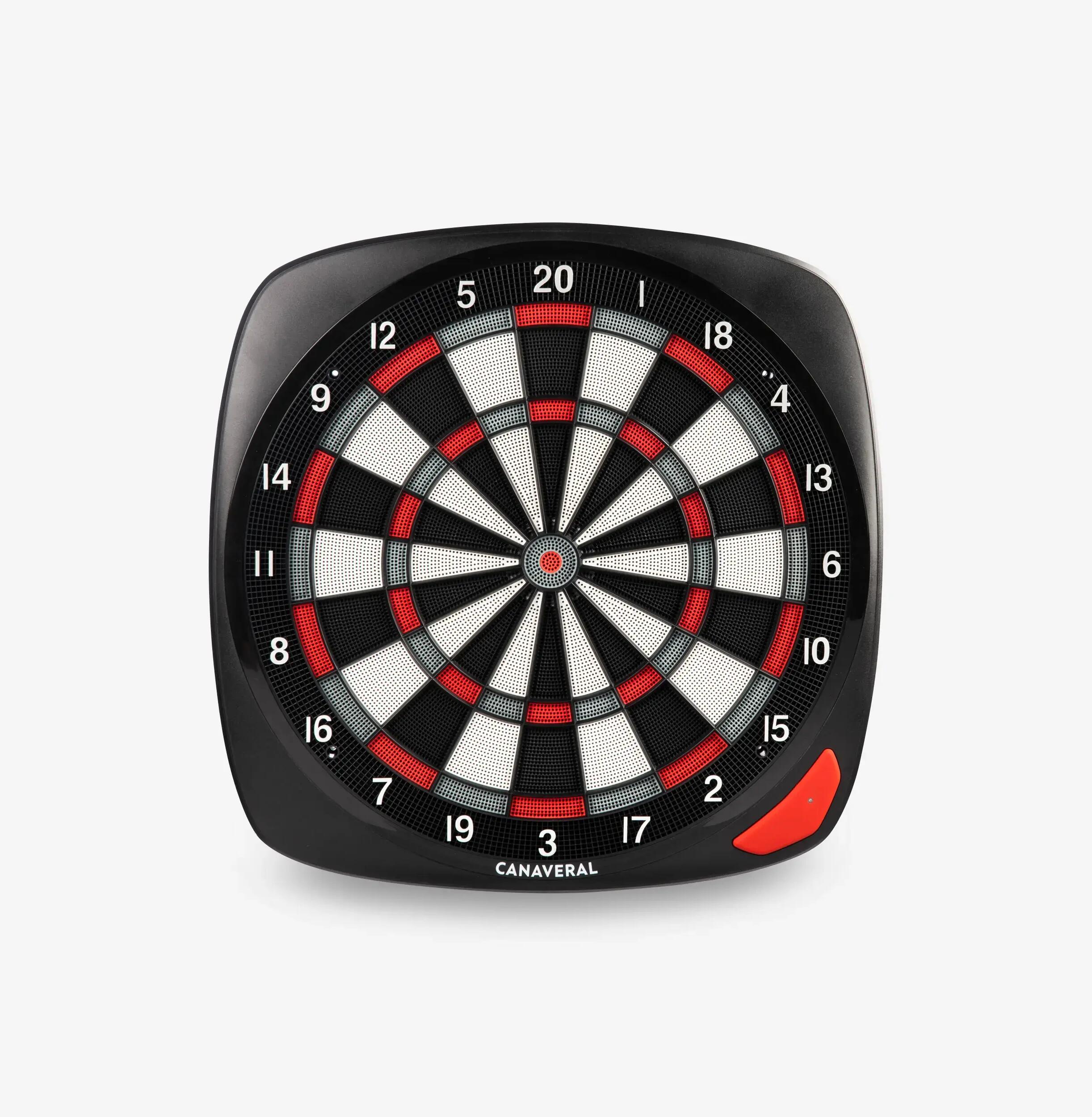
Use
2.1. Connect mobile device to the dartboard
1. After having download and installed “CANAVERAL 900” App, please start your Dartboard. The blue led on the front will start blinked for 2min, this is the pairing mode. If you have not paired any device within this time, the dartboard will move to saving energy sleep mode. You can press the red button on the front “next player” to move the dartboard out the sleeping mode.
2. Start the Application
3. Make sure all the necessary permissions have been authorized for a great and correct work of the App. Please see section 1.7 here
4. You can use the guest login mode, or connect with your Decathlon account. You can either create a Decathlon account if you don’t have any. It is necessary to connect with a Decathlon account to access On-line functionalities.
5. You arrive on the welcome screen. The Bluetooth logo on the top right corner of the App screen has to be fix blue and the led of the dartboard too. If you face any issue you can check our problem resolution section here.
UTILISATION
2.2. Main menu
From the main menu you can access to several functionalities. You can choose to play off-line or on-line. You can also access to your practice statistics, your App settings or the manual scoring feature.
2.3. Manual scoring mode
You can use the CANAVERAL 900 App in manual mode for the scoring. This mode allows you to manually fill the score of the games. So that you can play the main games of the APP on other dartboards than the dartboard CANAVERAL ED900.
Manualmode
2.4. Start an off-line game
To play off-line you simply have to press the central button of the main screen.
offlinemode
2.5. Join an online game
Vous pouvez rejoindre une partie en ligne en cliquant sur le bouton “en ligne” de l’écran principal, puis en rejoignant le lobby du serveur. Il ne vous reste plus qu’à cliquer sur une partie pour la rejoindre.
onlinemode
2.6. Create a online game
You can create your own online game from the lobby screen.
creategame
2.7. Consult gaming statistics
You can access your gaming statistics from the main screen by pressing the button in diagram shape on the bottom of the screen.
Stats
2.8. Setting the app
You can access your App settings and modify them from the main screen by pressing the button settings in the shape of a mechanical wheel.
Parameters
2.9. During a game
During a game you are scoring points by throwing darts to the dartboard. After having removed your darts, do not forget to press the “next player button”. This button is the large red button on the front of the dartboard. It is also possible to correct a miss counting score during a game, by pressing the “correct score” button. This round red button is positioned on the right side of the dartboard.
Duringgame
Download the canaveral 900 app
