To maintain
How do I maintain my earphones?
Maintaining my earphonesClean the charging pins of the earphones with a soft cloth.

REF: 8812936
2024
Designed for stability and comfortable, safe listening!
For these Bluetooth earphones, our priority was to make sure they're a snug fit and ultra-comfortable to wear so that you can focus on fully enjoying your sports sessions to music.
First, remove the sticker from the earphones, then place the earphones back into the charging case and plug the cable into a USB port.Once plugged in, you'll see a flashing light, indicating that the device is charging.When all 4 lights are on, it's fully charged.
To pair your DS 500 earphones with your phone, please follow these instructions.:
Make sure that the earphones are in their case and that the case has been charged beforehand.
Take the earphones out of their case and place them in your ears, you should hear a sound repeated at regular intervals.
Go to the smartphone's Bluetooth settings and turn on Bluetooth.The "DS 500" device appears in the list of nearby Bluetooth devices.Select “DS 500”.
A message reading "connected" or "yes" appears next to the "DS 500" text and you'll hear a short sound in your earphones.The earphones are now paired with the smartphone and ready to use.Play the music in your usual app.
NOTE: this product can only be paired with one smartphone at a time..
For your next uses, you no longer need to pair your earphones, they'll instantly be detected by the phone..
If you don't see "DS 500" in the list of devices, here are potential reasons why:
> The earphones are already connected to another one of your devices. In this case, disconnect Bluetooth on the other device.
> The earphones have switched themselves off (10 minutes out of the box without a connection / 10 minutes without music). In this case, switch them on again.To do this, put them back in their charging case, close the lid, and then take them out again.Another way to switch them on is to press and hold for 5 seconds on each earphone.
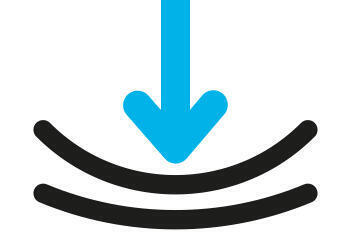
- With the ear loops: There are 2 sizes available, pick the one that best fits your ears
- With the hoop:provides more effective support during sports sessions, and allows you to wrap the earphones around your neck when not in use.
As the music is playing:
- 1 quick tap on the right or left earphone to play/pause.
- 2 successive taps on the right earphone to skip to the next track.
- 2 successive taps on the left earphone to go back to the previous track.
- 1 long press on the right earphone to raise the volume.
- 1 long press on the left earphone to lower the volume.
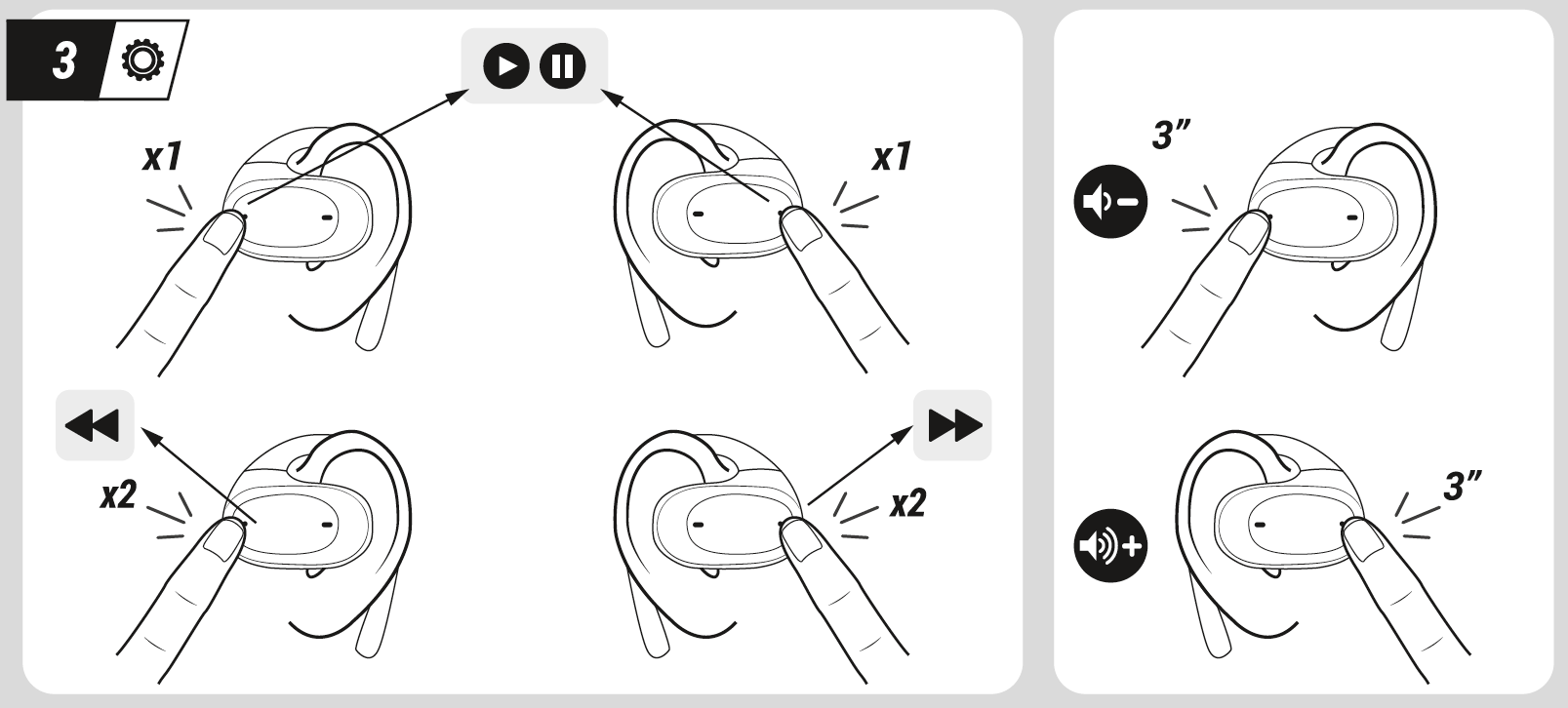
Touch control on the earphones.
When you receive a phone call, tap once on the left or right earphone to answer or end the call.
To dismiss a call, give the right or left earphone two quick taps.
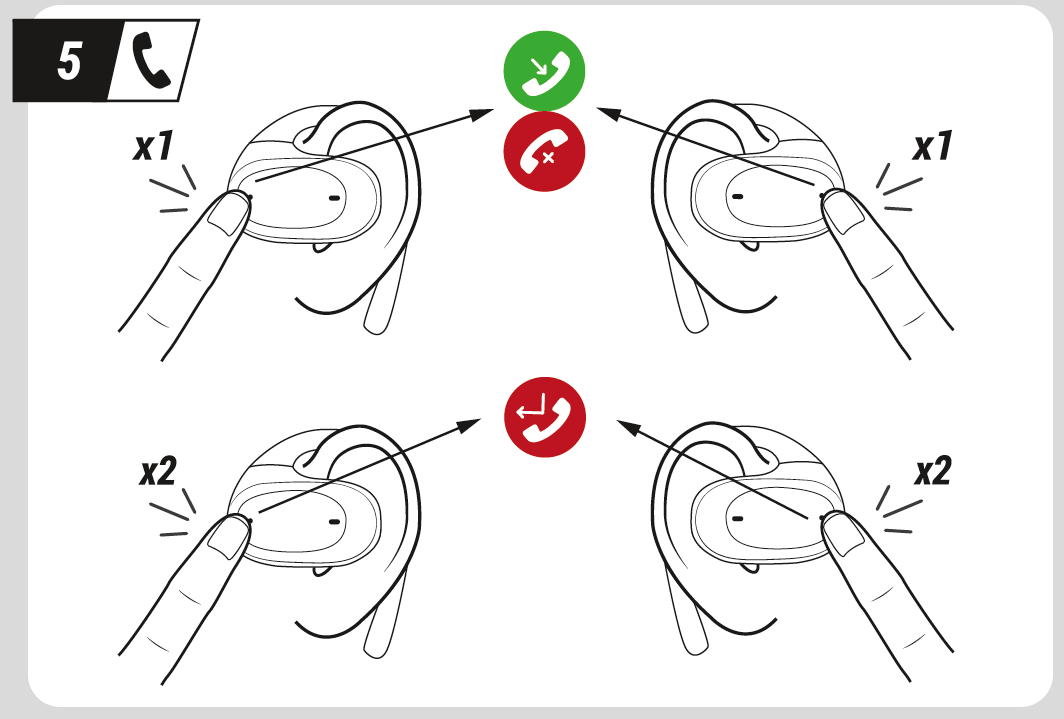
When your earphones are out of the charging case and turned off, you can opt to turn them on manually.
To do this, press and hold the control surface for 5 seconds.
If the earphones are no longer paired, they'll automatically turn themselves off after 10 minutes.
If you decide to stop the music for more than 10 minutes, they'll also turn off.
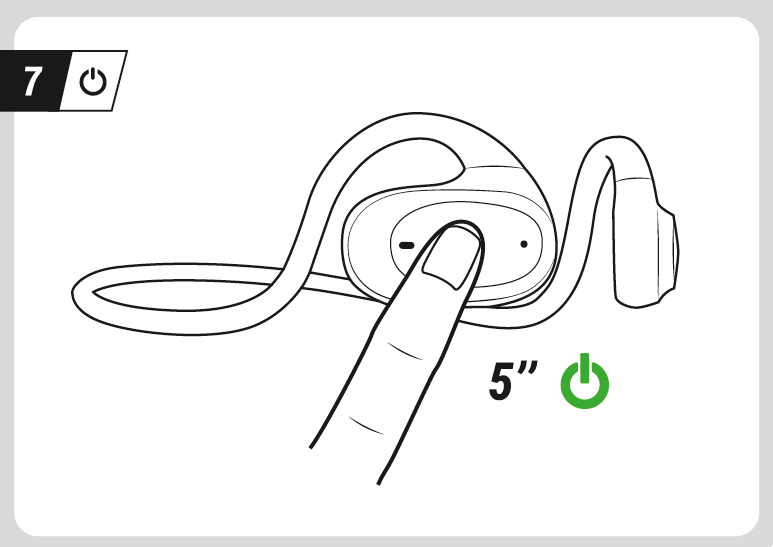
The level of charge is displayed on the charging unit when the charging unit is closed.If 4 lights are on, it means the charging unit is 100% charged; if 2 lights are on, it's at 50%; if none are on, it's at 0%.
After 5 seconds, the left light and the right light will turn on: this means the earphones are charging.Once these lights turn off, the earphones are 100% charged.
Place the earphones in the charging case and press the button on the case, holding it down for 5 seconds.This allows the earphones to forget the last connected device in order to pair a new one.
If you're experiencing any brief interruptions, make sure nothing is obstructing the Bluetooth signal around your phone.Some phone cases can interfere with the signal.If you put the phone in your pocket, take care to position the screen facing outwards and not towards your body.
Your smartphone should stay within a maximum distance of 10 metres without any obstacles in the way (such as walls, trees, metal, etc.).
Put the earphones in the charging case, press the button on the charging case and hold it down for about 10 seconds until the red light appears on the earphones.You can now connect the earphones to your smartphone.

Maintaining my earphonesClean the charging pins of the earphones with a soft cloth.
Here's the list of spare parts available for the DS500:
For the products described as "coming soon", please contact our technical support using the form at the bottom of the page so that we can find a solution with you.

Charging case
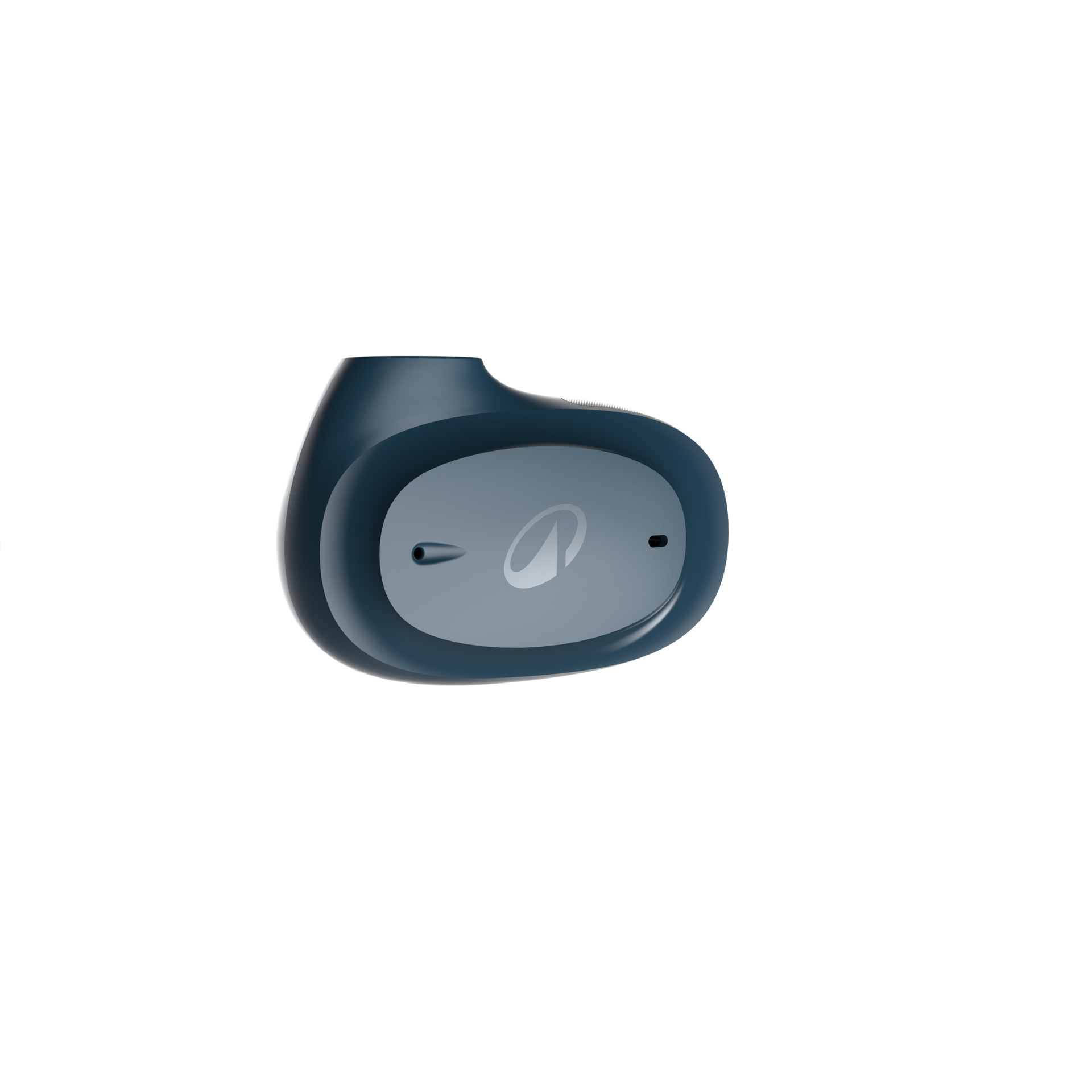
Left Earphone

Right Earphone
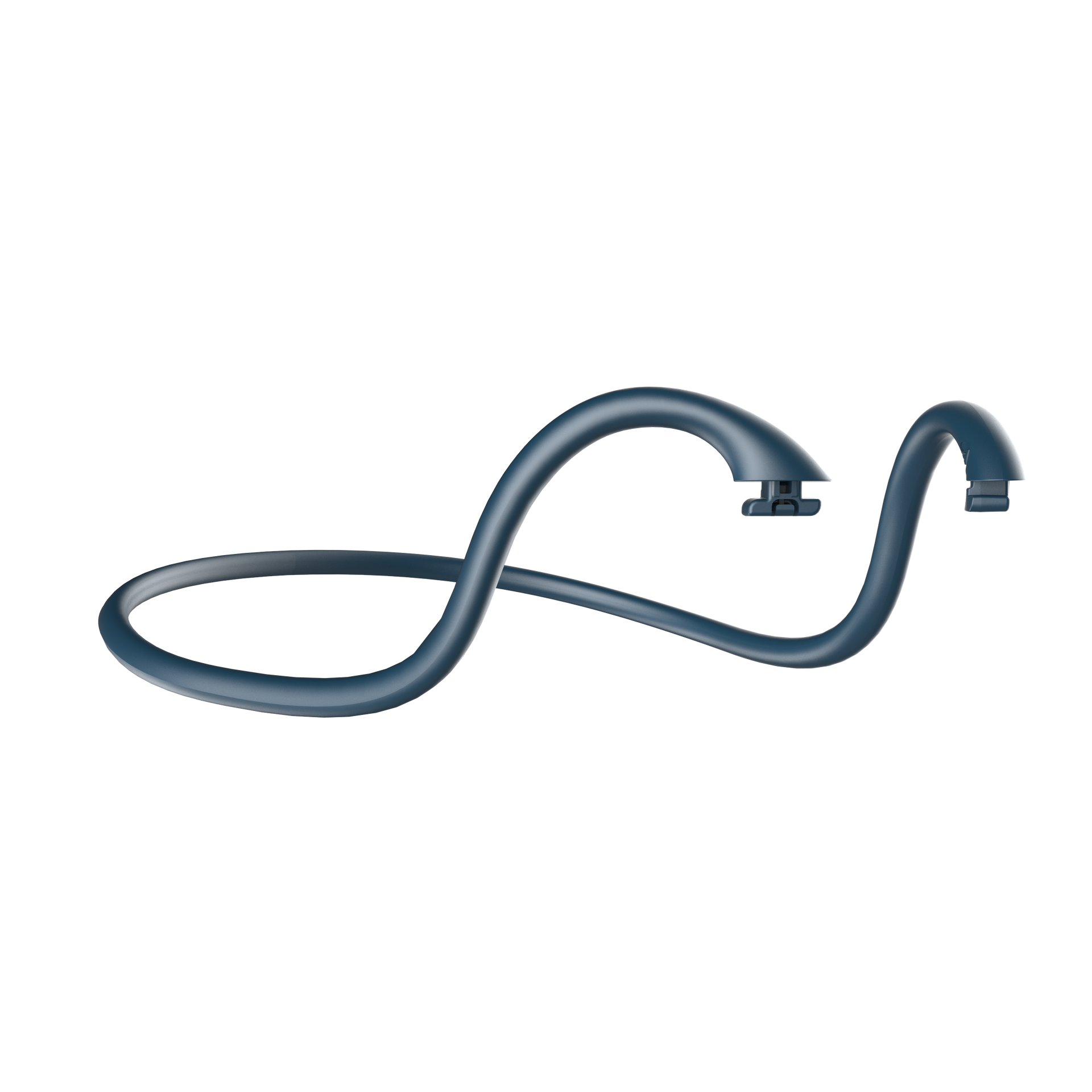
Hoop
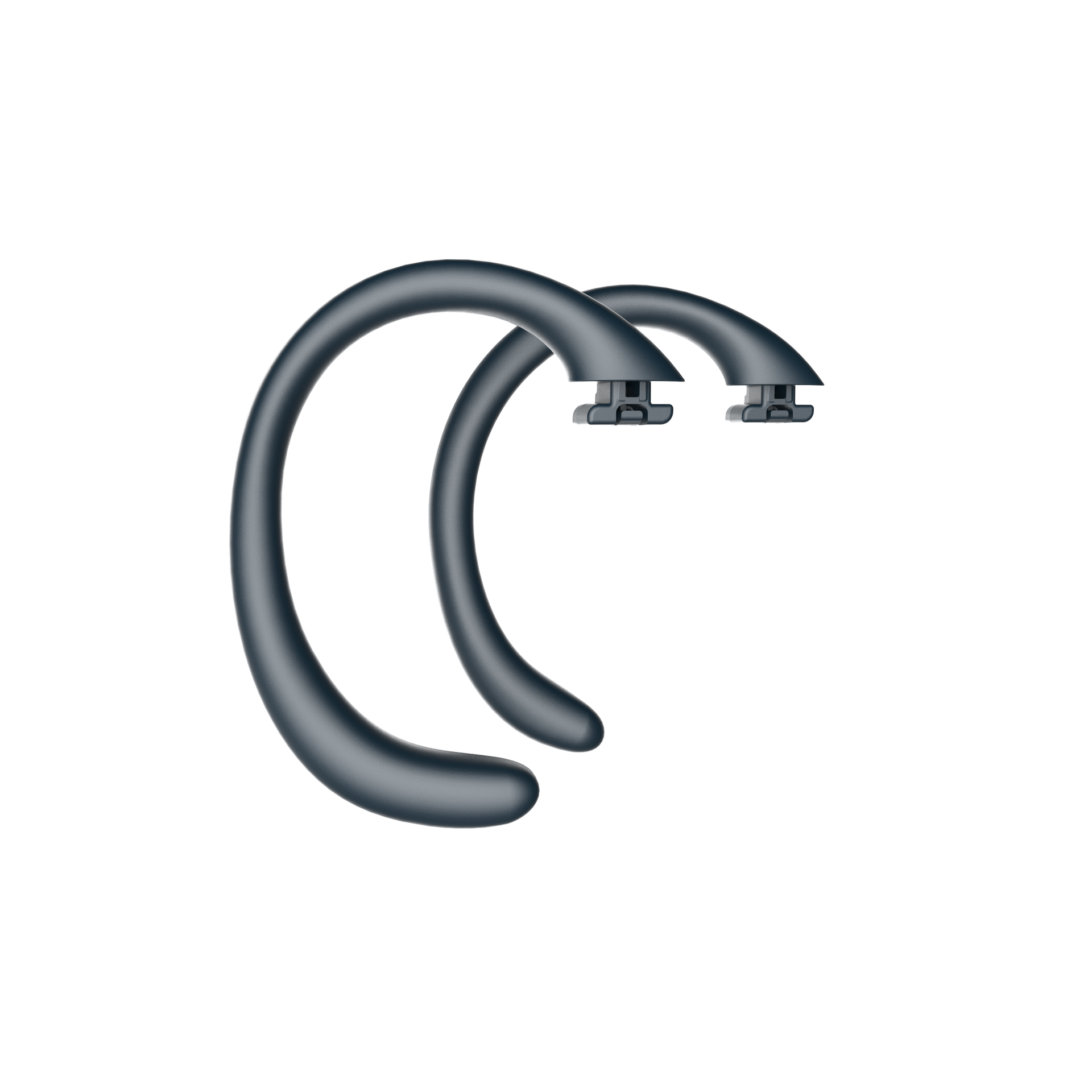
Left Loops
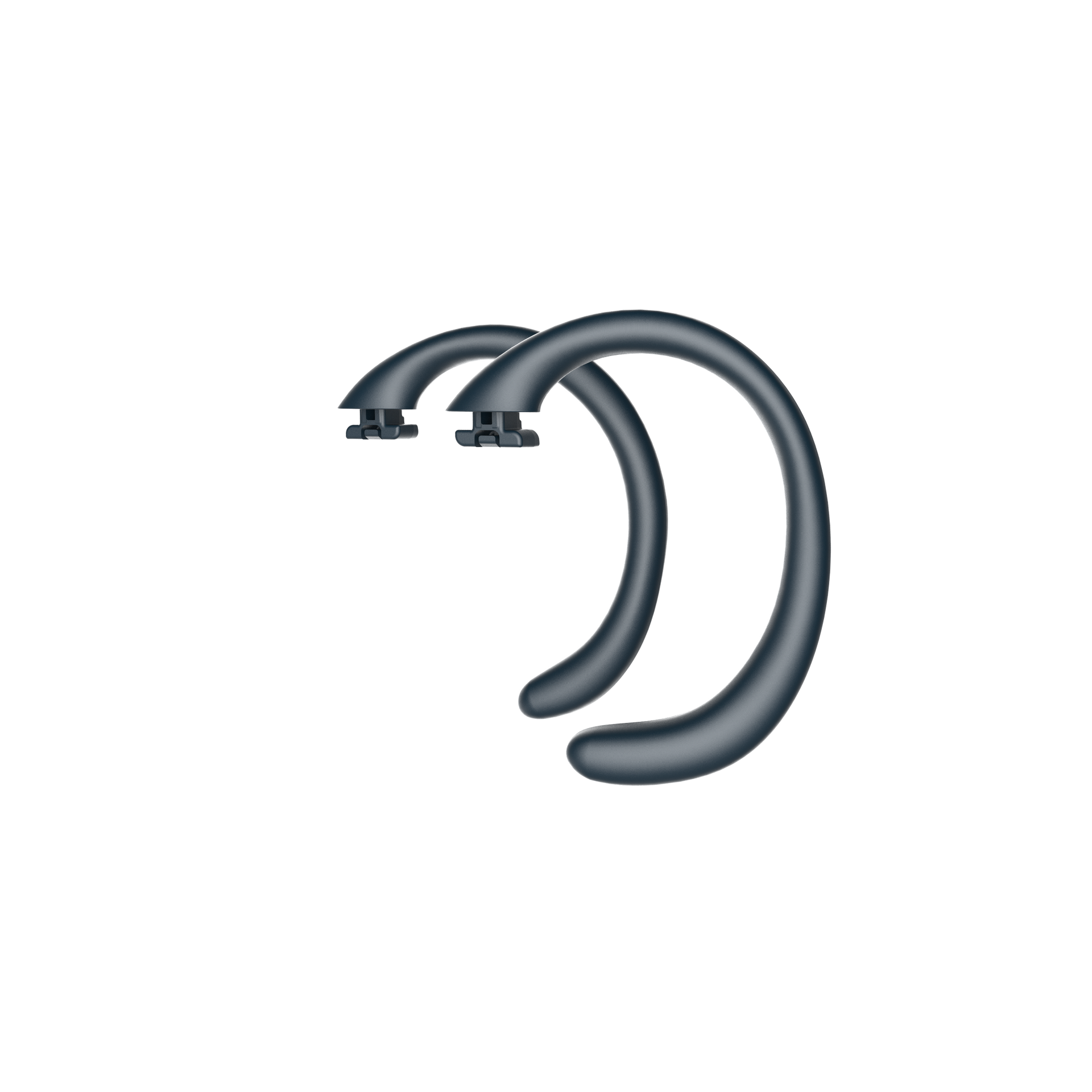
Right Loops
Repairs require specific skills.You'll find the list of spare parts below.
If your product cannot be repaired, return it to a WEEE collection point or any DECATHLON store for optimal recycling.
There are no in-store workshop services available for this product.

You can pre-check your product using the troubleshooting sheet in the "Troubleshooting", section.
Once your product has been checked by our teams, you can offer it up for second life resale and give your old products a second life.
For more information on the DECATHLON Second Life service, click on the button below.
To get hold of the compliance declaration, follow this link:
Need the user guide?Click to download.
