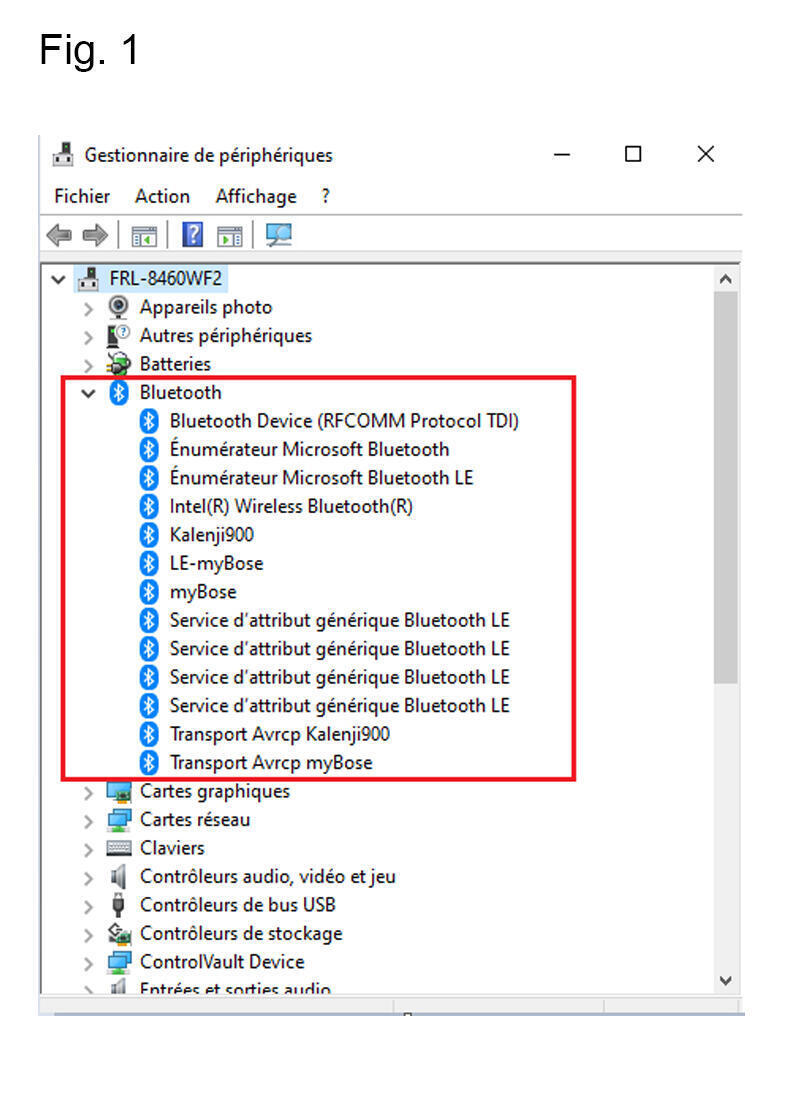Introduction
We have designed the KALENJI 900 headphones to allow you to enjoy your favorite tunes while running. They are thought to be stable and offer a simple and reliable bluetooth connection. Here is the information that will allow you to get the most out of your headphones.