Usage difficulties
Some factors may affect the functioning of your product, especially the heart-rate measurement. Here is a list of the main causes behind usage difficulties:

REF: 8732774, 8732772
2022
This device is designed for sport and recreational use. It is not a medical surveillance device.
The information about this device or contained in the booklet is provided for illustrative purposes and must only be used to monitor a condition once you have spoken to your doctor and obtained his or her approval.
Exercise may entail risks. See a doctor before doing exercise.
Disregarding these precautions may endanger your life.
The KIPRUN CW900HR GPS connects to your telephone through the DECATHLON CONNECT application.
Some factors may affect the functioning of your product, especially the heart-rate measurement. Here is a list of the main causes behind usage difficulties:
We make updates available to improve the experience, introduce new features or correct bugs. You will be notified through the app when an update becomes available. To launch the update, click on "Update" when the popup appears in the app or go to the "Settings tab>CW900HR" of the app and click on "Update"
We conducted tests on the latest optical technologies to offer you the most reliable technology available. However, some factors may impair the heart-rate measurement function:
YOUR PRODUCT IS POORLY POSITIONED:
Your product must be properly adjusted on your wrist during your activities. if the product is not attached tightly enough, it may not be able to measure the signal correctly. Outside light must not get into the sensor - this might influence the measurement.
YOUR SENSOR IS DIRTY:
If the back of your watch is dirty (earth, sun cream, dried sweat, etc.), this might affect the functioning of the sensor. Your product is IP67. You can clean it by soaking a cloth in water and then wiping it.
THE WEATHER IS VERY COLD:
In cold weather, the blood system is subject to a reduction in the size of the blood vessels, which makes it harder to measure heart rate. Continuing your exercise will improve this measurement, since blood flow will increase with exertion.
INTERVAL TRAINING:
The product is positioned far from the heart, so the blood will take some time to flow to your wrist. In interval training, there will be a lag time in the measurement of the heart rate. For short intervals of under a minute, the product will struggle to measure the maximum heart rate reached.
TATTOOS:
If you have tattoos in the area where your watch is situated, you may notice errors in the measurement of your heart rate.
OTHER REASONS:
The blood supply may differ between your right and left arms. If the results are not ideal on one arm, then try the other one.
Acquiring a GPS signal depends on the environment and may take some time. However, we have developed a feature that will enable you to optimise this acquisition time.
This feature allows you to fix your GPS signal more quickly (in under 30s) during an outdoor activity. It works with a satellite positioning file called A-GPS (assisted GPS)
The data are automatically downloaded to your watch when you synchronise with your app. However, you can download them manually by opening the Decathlon Connect app, "Settings" tab>"CW900HR" > "Fastfix GPS " and clicking on update
Synchronise your watch regularly to ensure the A-GPS file is sent.
In order to acquire the signal more quickly, we recommend using it in as clear a space as possible (outdoors) and not moving (acquiring a signal while moving is very tricky).
Acquiring a GPS signal depends on the environment and may take some time. However, we have developed a feature that will enable you to optimise this acquisition time.
This feature allows you to fix your GPS signal more quickly (in under 30s) during an outdoor activity. It works with a satellite positioning file called A-GPS (assisted GPS)
The data are automatically downloaded to your watch when you synchronise with your app. However, you can download them manually by opening the Decathlon Connect app, "Settings" tab >"CW900HR" > "Fastfix GPS " and clicking on update
Synchronise your watch regularly to ensure the A-GPS file is sent.
In order to acquire the signal more quickly, we recommend using it in as clear a space as possible (outdoors) and not moving (acquiring a signal while moving is very tricky).
Go to section: 3.1 How do I personalise my watch's wallpaper?
1. Ensure that you have activated notifications from the app > Settings > CW900HR > Notifications.
⚠ To receive notifications, you need to authorise access from your phone's operating system:
- On iOS: settings > Decathlon Connect > Notifications > Share Notifications.
If the option does not appear, restart your watch through setting > Turn off
Then click Authorise when you get a message on your iPhone asking whether you want your watch to show notifications.
- On Android: if you experience problems, you will need to deactivate the battery optimisation function from your phone's settings.
For more information, here is a website which shows the information by make of phone: https://dontkillmyapp.com/. To view it, click on the button below.
From the Decathlon Connect app, you can filter the notifications you wish to receive.
2. Ensure that your watch is not in "do not disturb" mode (moon icon). You can also configure the "do not disturb" mode from the app so that it goes off automatically at certain times.
3. Ensure that your telephone is close by (a few metres, maximum)
To deactivate the battery saver mode from the home screen, slide your fingers from left to right to open the watch quick settings menu. Click on the icon representing a battery to deactivate the mode.
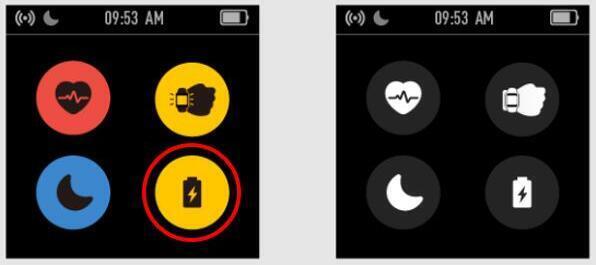
To get the weather on your watch, you need to activate this option through the Decathlon Connect app > Settings > CW900HR > Configuration > Weather. For this functionality, Decathlon Connect needs to be able to access your location. Grant this permission when requested in the app.
Each time you synchronise, weather information is updated on the watch. You must synchronise the watch at least once to obtain daily weather information.
Sometimes, the synchronisation may not work properly following an unstable condition of the watch or phone.
In this case, try to refresh (drag down) the app several times.
It is important for your phone to have a good bluetooth and internet connection.
You can also try to restart the watch and phone and then relaunch the synchronisation
If that still doesn't work, you can re-pair the watch to your phone (see section 2.4 Pairing)
To turn on the product, charge the product, then unplug it and press and hold the button for 2 seconds.
Kalenji CW700 HR
To charge your product, connect the magnetic part of the cable to the 2 metal pins on the back of your product.
Plug the USB jack into a 5V/1A AC adapter
A full charge may take up to 2h.
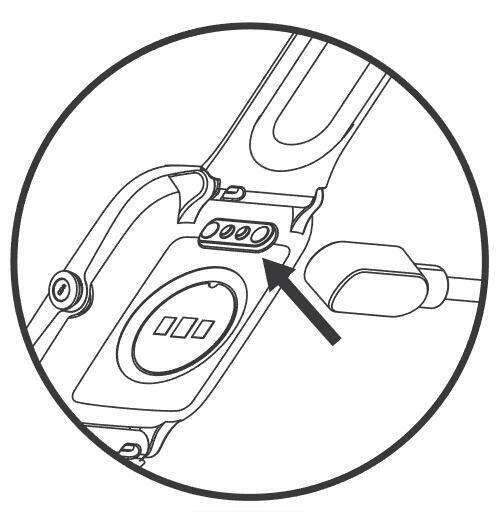
In order to ensure optimal measurement of data, especially your heart rate, it is important to position the product as shown in the diagram.
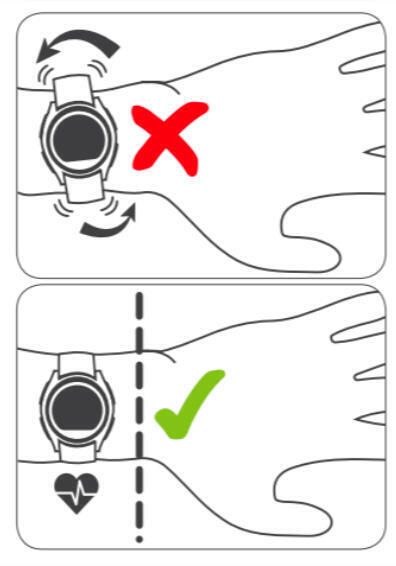
To navigate through the product, use the button and the touch screen.
To turn on the screen, you can press the button or activate the wrist rotation detection function, which will activate the screen automatically.
Accessing the main menu:
To access the menu, slide your finger from right to left on the screen
To view daily information, slide your finger from the top to the bottom of the screen
To view your notifications, slide your finger from the bottom to the top
To access the settings shortcuts, slide your finger from right to left
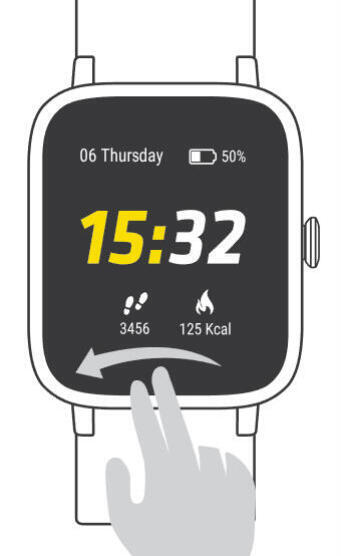
In order to pair your product phone, you need to use the DECATHLON CONNECT app. To download the app, click on the "DECATHLON CONNECT" button below.
Then:
- Create an account (or log in).
- Add a product.
- Select the CW900HR
⚠ for a complete experience, accept all requests for access to your phone's settings.
Then, follow the guide until the end of the process, which may take up to 1 minute.
To unpair your watch, go to Decathlon Connect > Settings > CW900HR > Remove product
Kalenji CW700 HR
You can change unit and choose between metric (cm) or imperial (inches) directly through the APP
To start a sport activity:
- Press the button.
- Slide your finger from right to left to open the menu.
- Click on activity.
- Select the sport.
Wait for the watch to locate the GPS satellites before starting your activity. Synchronise your watch regularly to speed up the search time and improve your position thanks to the "fastfix GPS" file, which will be sent to your watch.
- To pause the activity, do a short press on the button.
- To stop the activity, push and hold the button for 2 seconds once you have paused it.
Kalenji CW700 HR
Firstly, launch the Decathlon Connect app. At the top of the Dashboard, you can synchronise by clicking on "Synchronise device"
There are 8 languages available: English, French, Spanish, Italian, German, Polish, Dutch and Portuguese.
The language will be set automatically according to your phone's language when paired.
You can also change your watch's language at any time through the app, by opening the settings menu, then choosing the "Languages" menu.
Screen timeout can be customised from 5 to 20s. N.B. The longer the time chosen, the more the battery life will be reduced.
- Press the button
- Slide your finger from right to left to open the menu
- Slide your finger from bottom to top until you see the settings icon, then click on it
- Click on "screen timeout"
- Slide your finger from bottom to top to customise the time
- Click on OK, then on the button to return to the main screen
To set an alarm, open the Decathlon Connect app.
Watch the video to learn how to set an alarm.
The watch screen can be customised in a number of ways:
1. Switch to a local wallpaper, available directly on the device. Press and hold the watch's main screen and slide up/down to choose a new wallpaper
2. Change to a wallpaper offered through the Decathlon Connect app. The "step count" and "calories" functions will still appear on the main screen. But the battery level will no longer be displayed.
3. Change to a photo from your phone. The time and date will be displayed. However, the step count, calories and battery functions will no longer appear. To restore these functions, you will need to choose a local wallpaper of one from the Decathlon Connect app.
Functions cannot be customised on the wallpaper.
Yes, the product automatically logs your daily activity (steps, distance, calories and heart rate).
You can see a summary from the watch's "Activities data" menu.
Click on the value of your choice to display various details about a given workout.
For more details about your activities, just synchronise the product with the app.
You can choose the 8 sports you wish on your watch from the list on the Decathlon Connect app. This will give you the right information according to the activity chosen.
Here is the list of sports:
- Running
- Walking
- Cycling
- Hiking
- Treadmill
- Exercise bike
- Yoga
- Cross-trainer
- Fitness
- Pilates
- Rowing
Sleep data are only available on the Decathlon Connect app.
You can view your heart rate at any time from the watch's heart rate menu. An indication of your heart rate will appear after 30s and you will also see your resting heart rate.
Under this, you will be able to see the evolution in your heart rate at various times of the day.
To find out more about your heart rate, here is an article dedicated to the subject (click on the button below)
You can also view your heart rate data on the Decathlon Connect app after synchronising your watch:
- Throughout the day using the "Heart rate" feature on the Dashboard. Click on this to access details of every day. Ensure that this option is activated on your watch for it to log your heart beats throughout the day.
- During your sport activity from the "Analysis" screen
Turn notifications on from the app > Settings > CW900HR > Notifications.
⚠ To receive notifications, you need to authorise access from your phone's operating system:
- On iOS: settings > Decathlon Connect > Notifications > Share Notifications.
If the option does not appear, restart your watch through setting > Turn off
Then cick Authorise when you get a message on your iPhone asking whether you want your watch to show notifications.
- On Android: if you experience problems, you will need to deactivate the battery optimisation function from your phone's settings.
For more information, here is a website which shows the information by make of phone: https://dontkillmyapp.com/. To view it, click on the button below.
From the Decathlon Connect app, you can filter the notifications you wish to receive.
You can set a daily target.
The various targets are: step count, distance and calories. To update them, open the Decathlon Connect app > Settings > CW900HR > Configuration
You will receive an alert on your watch once you reach your target.
You can also set yourself a sleep target. Open Decathlon Connect > Settings > Main Settings > Targets > Sleep. The sleep target can be viewed from the sleep dashboard on the app. However, it is not always sent to the watch and you will thus not receive an alert from it.
You can quickly activate/deactivate certain functions:
- Continuous heart rate measurement (especially at night, when the green light on the back of the watch may disturb you).
- Automatic wrist rotation to activate the screen
- The "Do Not Disturb" mode to turn off notifications .
- The battery saver mode.
To activate/deactivate them, slide your finger from right to left on the home screen and click on the required icons.
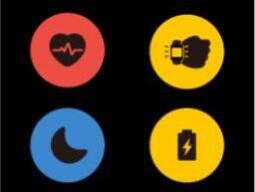
A stopwatch and countdown are available from the watch's main menu.
Various countdown cycles can be programmed from the countdown menu. To do so:
- Go to the watch's main menu
- Click on "timer", then on the countdown icon
- Choose your time and number of series, then click play.
Yes, you can configure an interval training session from the watch's countdown menu.
This activity cannot be logged on the app.
From the watch's main menu:
- Click on "timer", then on the countdown icon
- Choose your time and number of series, then click play.
Your data can be synchronised with external accounts: Strava, Polar, Garmin, Fitbit or Suunto.
Your data can be synchronised with internal accounts: Decathlon Coach, Decathlon Outdoor, Decathlon
To choose an account, you can use the DECATHLON HUB, which can be accessed via the link below, or the settings of the Decathlon Connect app.
To reset your product, go into the watch's Settings menu and click on Reset device.
To get the weather on your watch, you will need to activate this option through the Decathlon Connect app. This feature requires your Decathlon Connect to be able to
access your location; the app will request your permission for this.
Each time you synchronise, weather information will then be updated on the watch. You must synchronise the watch at least once to obtain daily weather information.
The "Detect activity" function allows your watch to recognise walking or running and ask if you would like to start a workout automatically.
To activate this function on your product, open the Decathlon Connect app > Settings > CW900HR > Configuration > Detect activity.
The "Music control" function can be accessed on the watch from the general menu or the last screen when you have started an activity.
For this to work properly, you must have started the first track from your favourite music app (Deezer, Spotify, etc.). You will then be able to control playback, pause, next or previous track directly from your watch. However, your phone must be close by (maximum of a few metres away).
There are 3 possible levels of brightness on your product.
To adjust this, go into the watch settings and click up to 3 times on "Brightness"
You can turn on the "Do not disturb" mode so the watch will not send you notifications during a personalised time period.
To activate this function on your product and customise the time, open the Decathlon Connect app > Settings > CW900HR > Configuration > Do not disturb
Then, choose the activation period.
You can also activate/deactivate the do not disturb mode at any time on your watch by accessing the watch's quick settings menu (on the home screen, slide your finger from left to right) and by clicking on the "moon" icon.
The watch's battery life is 28 days without any activity.
It is around 7h30 when active and using GPS.
There are several options for extending the battery life:
- Activate the battery saver mode from the watch's quick settings menu (from the home screen, slide your finger from left to right)
- Activate/Deactivate the daily heart rate measurement from the quick settings menu (from the home screen slide your finger from left to right)
- Reduce the screen display time from the watch's settings
- Reduce the screen brightness through the watch settings
- Deactivate notifications on the watch from the Decathlon Connect app
The watch's battery life is 28 days without any activity.
It is around 7h30 when active and using GPS.
It will last for 7 days with one 1h activity per day.
This time can be extended (see extending the battery life)
The product can save your daily data for several days. However, it is better to synchronise as often as possible to prevent excessively long data transfer times.
The product is designed to tolerate immersion in water (shower) and for swimming activities. It is not possible to use this product while diving.
The product has obtained the ATM5 standard.
Our step counting algorithm is based on your wrist movement. The accuracy therefore depends on your daily activity.
You may also notice differences from other step counting systems (phones or other-brand products) because each manufacturer chooses its own measurement algorithm and strives to replicate reality as closely as possible, but sudden movements during the day can impact accuracy by overestimating or underestimating:
- the step count starts once you have taken a minimum of 10 steps. This is to exclude little interference movements during the day and to count solely those steps connected with walking.
- Having a hand in a pocket or holding a bag, or even resting your hand on a pram or trolley considerable affects the count. Therefore, avoid these situations as much as possible to obtain reliable information
- on sex, age, height and weight contribute to calculating steps, distance and calories. It is thus important to enter the right information.
- The way in which you wear your watch may influence its accuracy; if the product moves on your wrist, the accuracy will be altered. Try and wear the product as snugly on your wrist as possible.
- Other environmental factors may affect accuracy: climbing and descending, the type of surface you are walking on, car vibrations, etc. These can all generate phantom steps or, conversely, under-count some of them.
For sleep, just like step count, it is important for the product to fit snugly on the wrist to ensure an accurate measurement. y watch will only detect sleep after 3 hours of sleep.
We conducted tests on the latest optical technologies to offer you the most reliable technology available. Nevertheless, certain factors can impact the heart-rate measurement, especially the position of the watch on your wrist.
Your watch must be correctly adjusted, above the wrist bone, while still being comfortable. If the watch is not tight enough, it may not be able to measure the signal correctly. See "How do I position my watch correctly on my wrist?”
You can discover other factors that may impair measurement in the "USAGE DIFFICULTIES" section
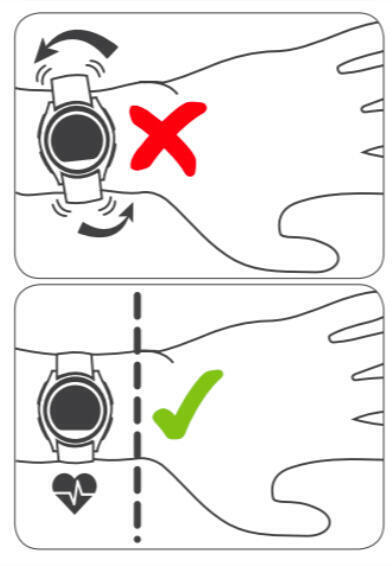

It is recommended that you rinse your watch in fresh or slightly soapy water, since sweat, chlorine and salty water can damage the materials, such as that of the strap over time.
Then, use a rag to dry and wipe the watch.
N.B.:
Avoid exposing your watch to the following:
- A magnet, since the watch contains a magnetometer that could be damaged
- Sunlight, since prolonged exposure to the sun's rays may have various repercussions, such as colour-fade or deterioration of the battery and it's life.
- Chemicals since they are very aggressive (cleaning products, cosmetics, etc.)
- Children: the product contains battery, which can be fatal if ingested.
Here is the checklist for the CW900HR GPS watch
By following the steps on this sheet, you will be able to check whether there is any problem with your product. If necessary, the following section contains the tutorials indicated for repairs. You can also visit the workshop in your local DECATHLON store.
To download the checklist, click on the button below:
The following repairs can be carried out on this product:
The strap of your watch can be dismantled without a tool by using the trigger on the pin.
To reassemble the strap, place the pin in the hole of the watch, push the trigger and then fix the strap between the two horns of the watch. Release the trigger and move the strap gently to ensure that it is properly fixed in place.

To reset your product, follow the procedure described in the video.
Kalenji CW700 HR
If your product cannot be repaired, bring it to a DEEE collection point or any DECATHLON store to optimise its recycling.
Here is the list of spare parts for the CW900 HR:
You can order spare parts from the decathlon.co.uk website (depending on availability) by clicking on the buttons below or contacting the after-sales team of your local DECATHLON store.

Replacement watch strap

Usb charging cable
If you need a copy of the usage notice, please click on the button "download".
If you need the declaration of compliance, please click on the button download.