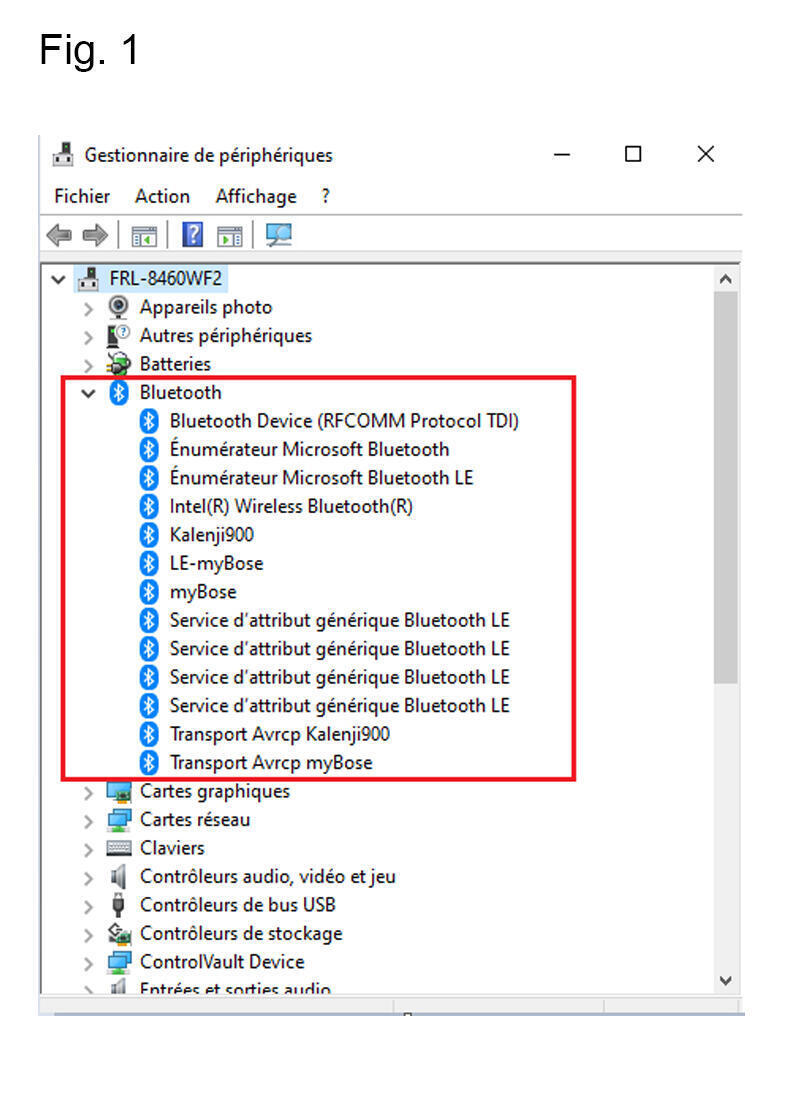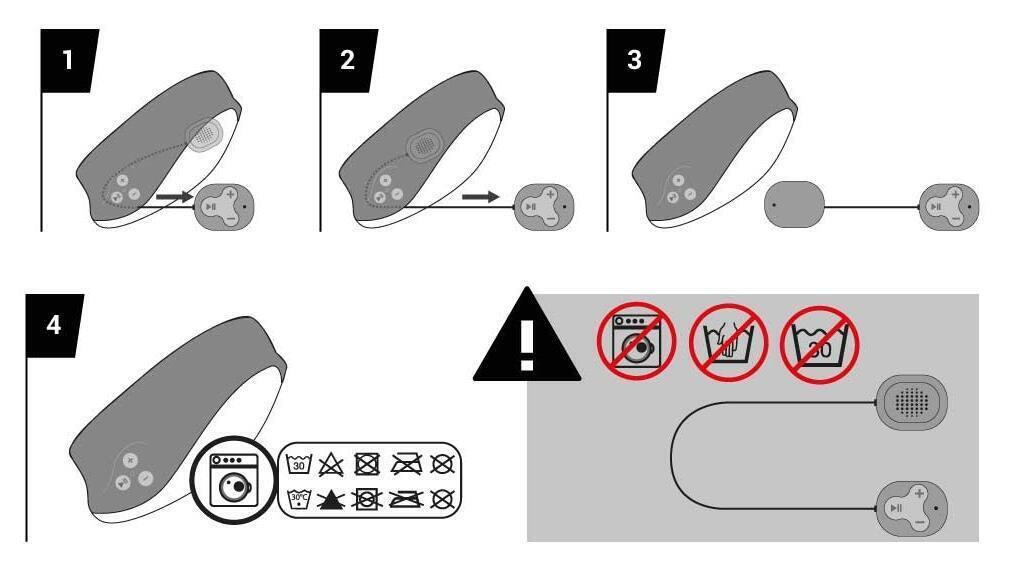Introduction
We designed this bluetooth headband so that you can enjoy your favorite music while running without headphones. This headband has been designed to be comfortable and offer a simple and reliable bluetooth connection. Here is the information that will allow you to take full advantage of your headband.