DECATHLON and Kinomap
Starting May 25th, 2025, DECATHLON is partnering with Kinomap to offer a unique experience to users of Domyos connected products.
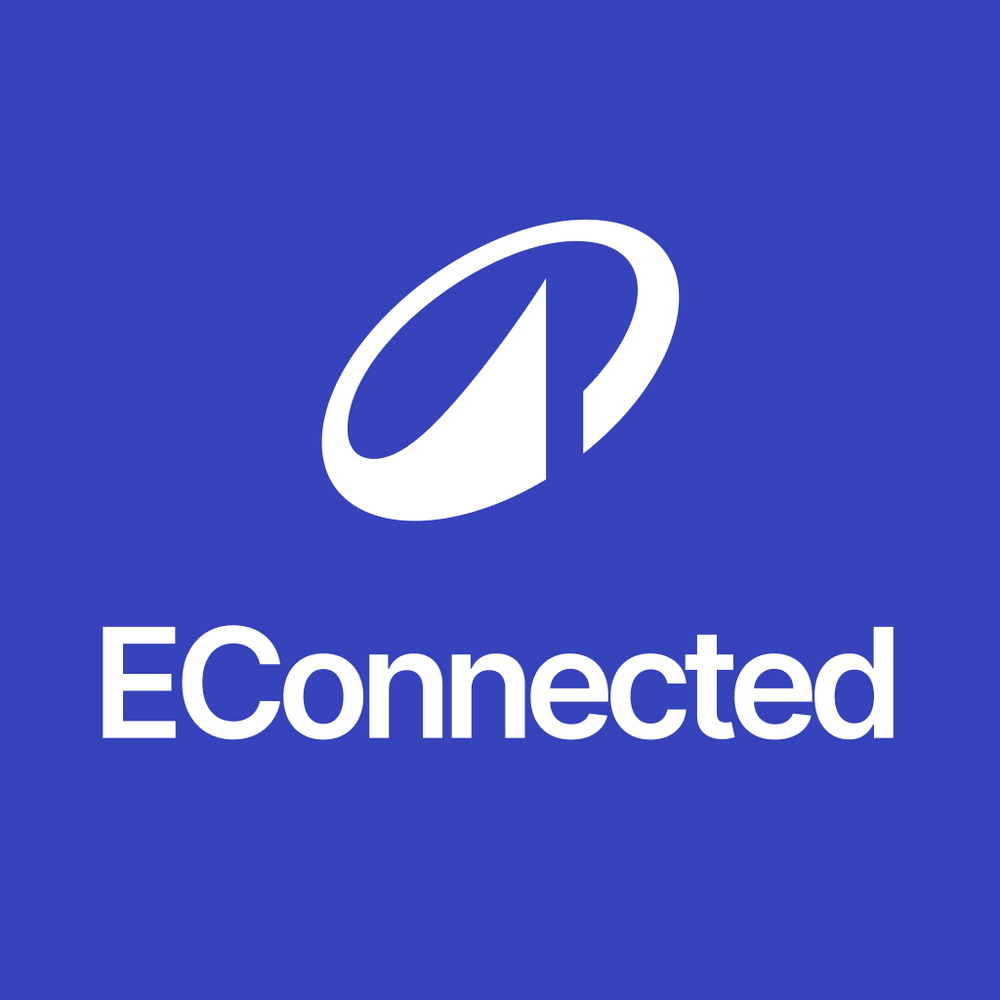
Starting May 25th, 2025, DECATHLON is partnering with Kinomap to offer a unique experience to users of Domyos connected products.
Starting May 25th, 2025, DECATHLON is partnering with Kinomap to offer a unique experience to users of Domyos connected products.
Of course, by logging into the Kinomap app with your Decathlon account and using a fitness machine designed by Decathlon. Kinomap and Decathlon are joining forces to offer you an enhanced experience that will allow you to take your training even further, thanks to new workout modes, session analysis, and coaching videos. You will also be able to access the key features of Domyos E Connected.
If I still use Domyos E Connected after 2025 and find a bug, will it be fixed?
Critical and major bugs will be fixed in the first quarter of 2026. Starting in the second quarter of 2026, only critical bugs will be addressed.
Your favorite Domyos E Connected sessions will be available on Kinomap starting in June. Find them in the selection section for your product.
Yes, but no updates will be available after December 2025.
On Domyos E Connected until further notice.
Starting in June, you will be able to retrieve your Domyos E Connected activity history by going to Kinomap and logging in with your Decathlon account. If you use a fitness machine designed by Decathlon, Kinomap will then offer you the option to activate activity sharing and access premium benefits.
See the Kinomap FAQ for more information.
Importing workout history will be available starting in June and will continue until the end of 2025. Access to premium benefits will still require a Decathlon account and a Decathlon-designed fitness machine.
To create an account, simply download the e-connected app and click on "create an account". Then you’ll be able to "log in" with the email address and password you chose when creating the account. In any case, you won’t be able to use the application without creating one.
No, you can log in directly with the email address and password for the account, allowing you to access Domyos Live at Décathlon coach. Our application sets out to be as simple as possible;) !
No, you can log in directly with the email address and password of the account, allowing you to access Domyos Live. Our application sets out to be as simple as possible;) !
If you haven’t made a mistake in your e-mail address or password, check your internet connection! You may not be getting sufficient network connection. If after restarting the operation, it still doesn’t work. The problem may be on our side, and in this case, we’ll do our utmost to resolve it as soon as possible.
You can create different user accounts, but all will have a different email address. To log in with another account, go to the settings on the application (the small gear at bottom right) and click on "Log out". You can then log in using another account.
1. Download the "Domyos E-connected" app for FREE on App Store or Google Play.
2. Turn on Bluetooth on your tablet/smartphone.
3. Open the app.
4. Turn on your fitness device.
5. If you only have one device, it should appear in green in the top right corner of the app (connection has been made automatically). If you have more than one or if you accidentally pick up your neighbour's Bluetooth fitness device, please select your device by clicking on the Bluetooth icon and then selecting the name of your device. (The name of your device is on the back of the console).
6. Start a free session or programme and place your tablet/smartphone on the tablet rest of your fitness device.
The Domyos E-connected app is available for all Android and Apple devices (tablets and smartphones) equipped with Bluetooth Low Energy technology (4.0 and above). Regarding Android devices, the minimum required version of the operating system is 4.4, and for Apple devices, the minimum version iOS required is 9.0. So either the iphone 4S and higher models and the 3rd-generation Ipad and higher models. In any case, if your smartphone isn’t suitable, you won’t be able to download the app from the stores (Google Play and App Store). It will be invisible.
Some smartphones or tablets with an adequate Android operating system and Bluetooth Low Energy may still be incompatible with the E-connected app. In fact, some data that was originally installed in the smartphone or tablet may cause malfunctioning of the E-connected app, making it impossible to use. We cannot be held responsible for this type of malfunction.
1. Download the "Domyos E-connected" app for FREE on App Store or Google Play.
2. Turn on Bluetooth on your tablet/smartphone.
3. Open the app.
4. Turn on your fitness device.
5. If you only have one device, it should appear in green in the top right corner of the app (connection has been made automatically). If you have more than one or if you accidentally pick up your neighbour's Bluetooth fitness device, please select your device by clicking on the Bluetooth icon and then selecting the name of your device. (The name of your device is on the back of the console).
6. Start a free session or programme and place your tablet/smartphone on the tablet rest of your fitness device.
Yes of course, from an Android device you can certainly connect to your chromecast and share the screen of your tablet/smartphone on your television. For IOS, you must go through Apple TV.
All your performances can be viewed in the "Statistics" tab of the app (icon with graphics at bottom right). Don’t forget to select the right filter at top left corresponding to your sport (exercise bike, elliptical trainer or treadmill, or all three if you have several pieces of equipment) and the period over which you want to check your performance. You can, of course, click on the different data (speed, kilometres, calories etc) to change the graphic display. Finally, thanks to your Geonaute account, you can also see your statistics from the Decathlon Coach app (available on Play Store and Itunes) or on the website http://www.decathloncoach.com/fr/home/
This app can be used as a complement to E-connected and may also be useful when practising different sports to view all your performances.
The yellow curve corresponds to your speed, and the grey block is the level of resistance you’ve set on the console of your device.
Indeed you can. Bluetooth technology lets you connect different devices (normally 5 at the same time). You can still connect your tablet/smartphone to your speakers by Bluetooth and start a session to exercise in even greater comfort. Caution: connecting to different devices at the same time can cause malfunctions.
Of course! For ease of use, we wanted to make access possible to other apps on your tablet/smartphone (calls, messages, internet...). So after beginning an activity, you can return to the home screen of your device and reply to a message, watch a show, listen to music... DESPITE ALL THIS, you can’t use your tablet/smartphone if it isn’t placed on the tablet rest. A sensor lets you check it’s there, and if it isn’t, we put the activity on PAUSE for your SAFETY! PLEASE NOTE: on IPHONES, access to the console in the background is blocked FOR SAFETY REASONS! You need to return to the app to change the resistance or speed (on treadmills).
We haven’t translated the app into every language yet. If your app is in a different language from your phone, this may be normal. Note that on IOS, the choice of language used within the app ALSO depends of the order of your preferred languages in the settings of your phone. Namely "General" -> "Languages" -> "Preferred language order". So if the language of your phone doesn’t exist within the app, IOS directly offers you the next language (within your preferences) that we’ve translated. By default (if you haven’t defined other languages in your preferences), IOS will put the app into English!
1: Exercise duration,
2: Number of calories burned,
3: Average speed,
4: Average rotations per minute,
5: Average resistance,
6: Average heartbeats per minute,
7: Average height gain,
8: Slope,
9: Distance covered,
10: Time per kilometre,
11: Maximum speed,
12: Maximum rotations per minute,
13: Maximum resistance,
14: Maximum heartbeats per minute,
15: Maximum height gain.

DOMYOS guarantees this product under normal use conditions, 5 years for the structure, 2 for other parts and labour as from date of purchase, as shown on receipt.