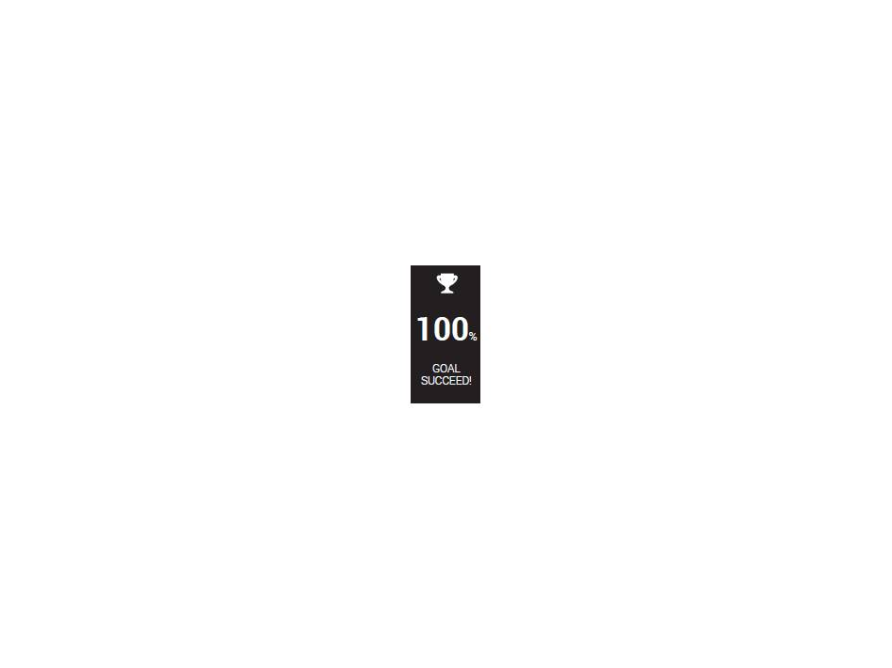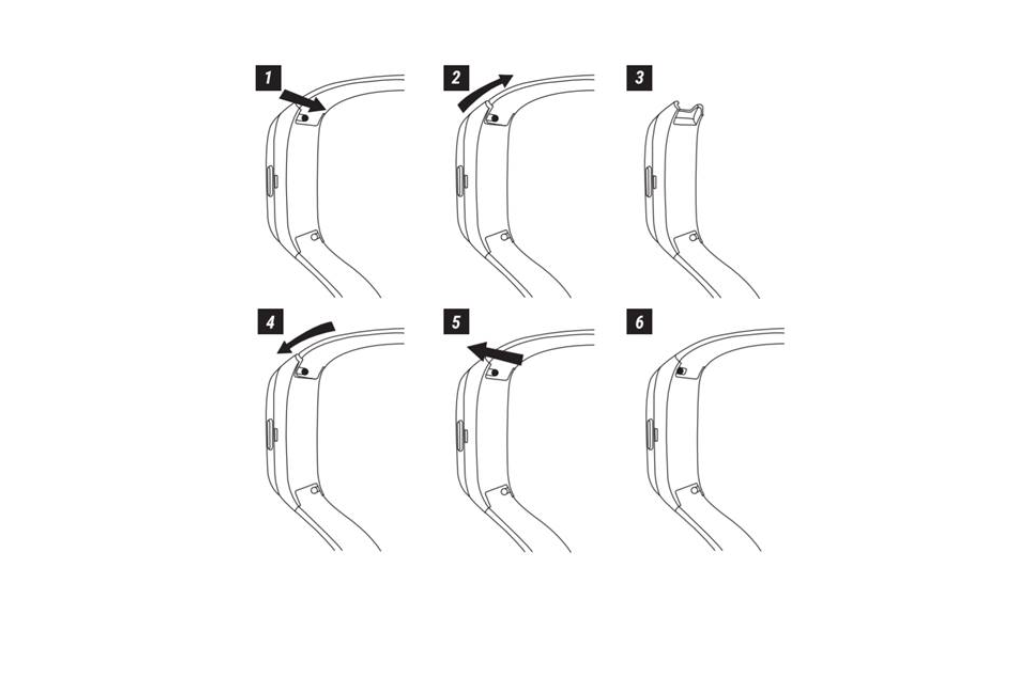I maintain my product
it is recommended to rinse your watch with clear or slightly soapy water because sweat, chlorine or salt water can deteriorate materials such as that of the bracelet over time
Then, using a cloth, wipe and dry the watch.
IMPORTANT:
Avoid certain exposures:
- Has a magnet because the watch contains a magnetometer which could be damaged
- In the sun because prolonged exposure to the sun can have various repercussions, such as the loss of colors or the degradation of the battery and its lifespan.
- Chemical products because they are aggressive (household products, cosmetics, etc.)
- To children: the product contains a battery which can be fatal if swallowed.