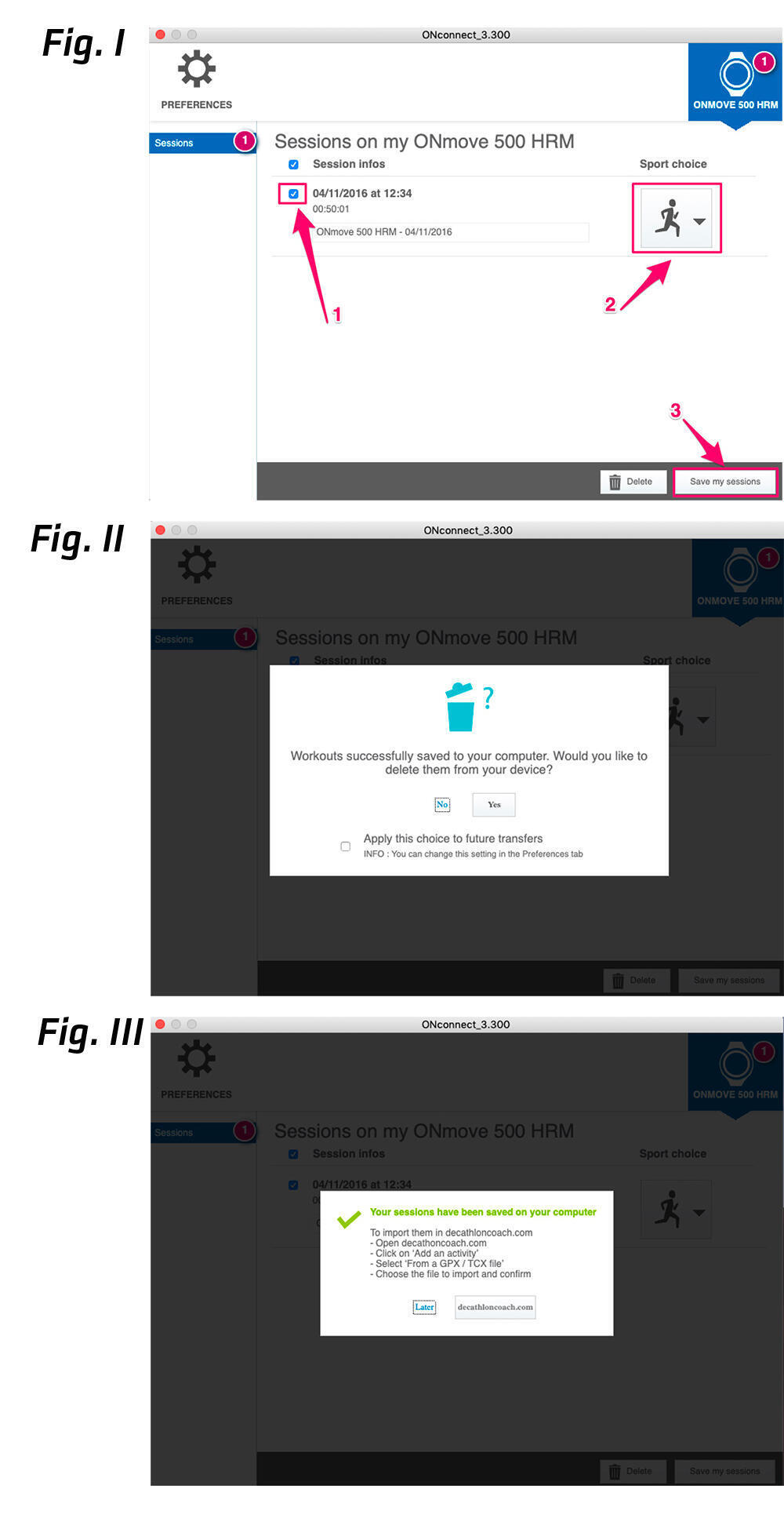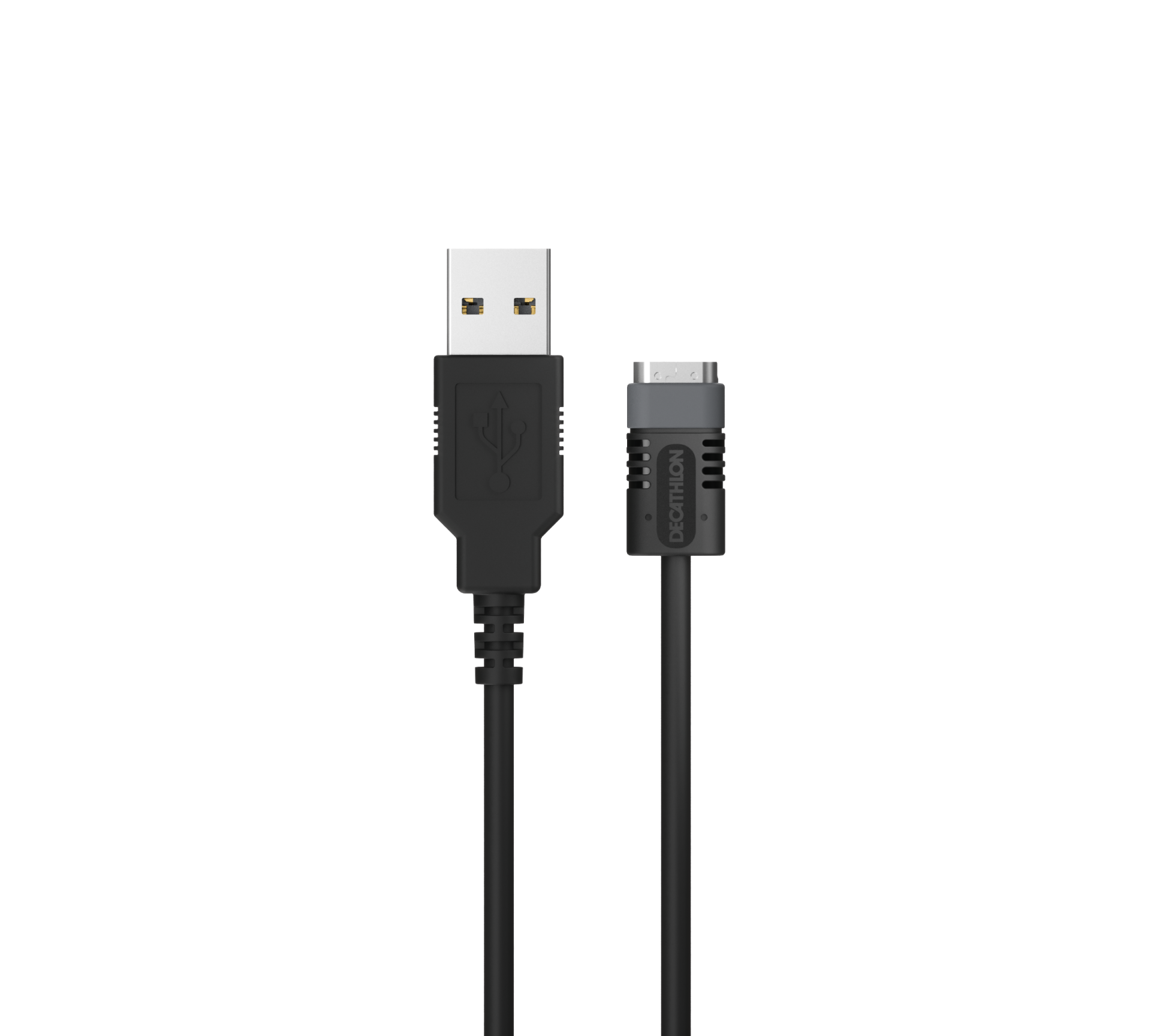I maintain my watch
- Cleaning the watch :
In order to keep your watch glass clean, it is advisable to clean it with a damp cloth.
In order to optimize the performance of the heart sensor, it is also advisable to clean it regularly with a damp cloth.
You can also clean the charging connector with a dry toothbrush
- Charging the watch :
You can charge your watch using the USB cable that came with your watch on a computer or any USB power outlet.