
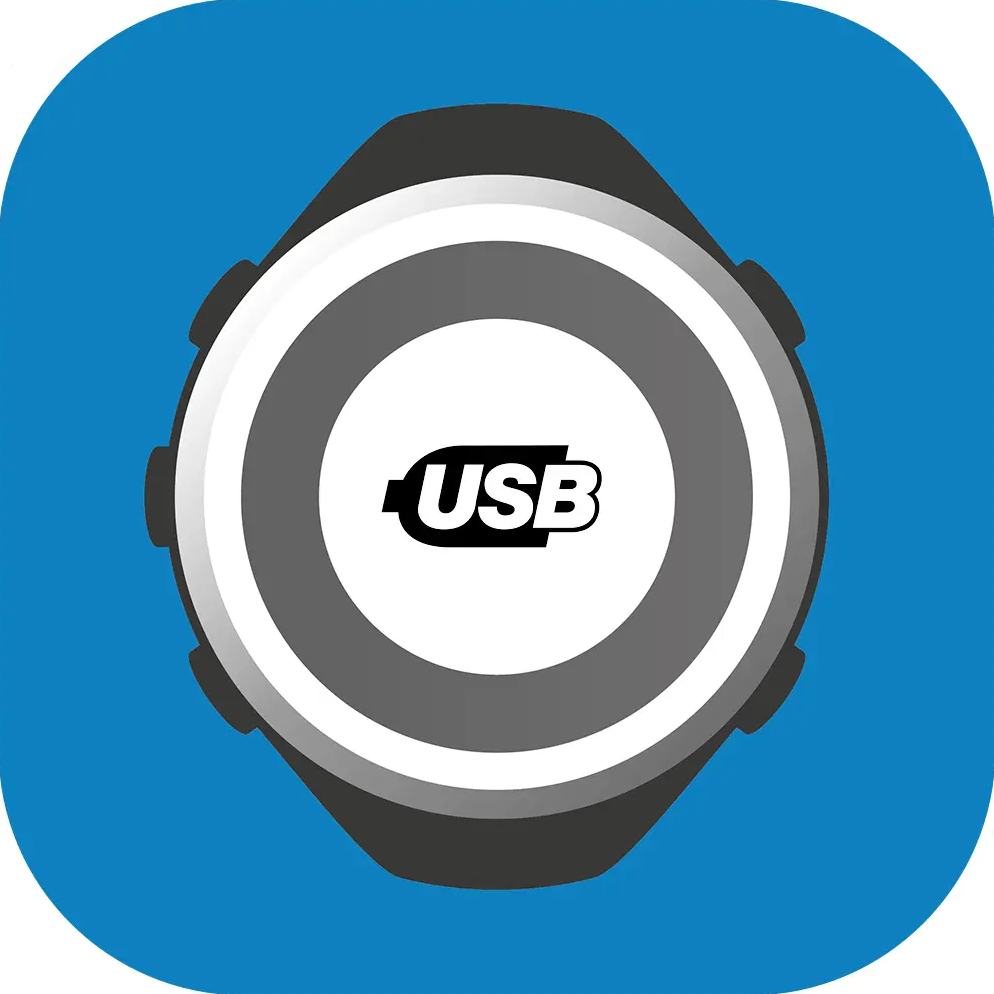
ONCONNECT
With ONconnect, you can download your datas from the ONmove 120, 200, 220, 500 HRM, 510 and 710 GPS watches, from the Swim Music players and the Satcount GPS bike computer.
For ONmove 200, 220, 500 HRM GPS watches, you can also use the DECATHLON CONNECT mobile phone application (Bluetooth connection).
Version 3.301
This version now allows you to export on your computer your activities in GPX format (if GPS track) or TCX (without GPS track) so you can use them in the application of your choice (DECATHLON COACH, Strava, ... ).
Compatible products






How to save my activities on my computer?
With ONconnect application, it is possible to save the activities as files in GPX or TCX format.
- GPX format for activities with a GPS track.
- TCX format for activities without a GPS track.
How to do ?
1- Connect your product to the computer using the USB cable. The product then appears as a mass storage device (such as a USB key).
2- Start the ONconnect application if it does not open automatically.
3- Select the activity (s) to be saved Fig. I (1).
4- Modify the sport if necessary Fig. I (2).
3- Click on the "save my activities" button. Fig. I (3).
4- Select a location on your computer and confirm. The activity (s) are saved as a GPX or TCX file.
5- It is possible to erase the activity (s) of your product Fig. II.
6- at end, a screen offers to import the activity (s) on decathloncoach.com. Fig. III.
Note: It is also possible to import these activities into the application of your choice provided that it supports GPX or TCX files.
For more details, consult the online support of the application concerned.
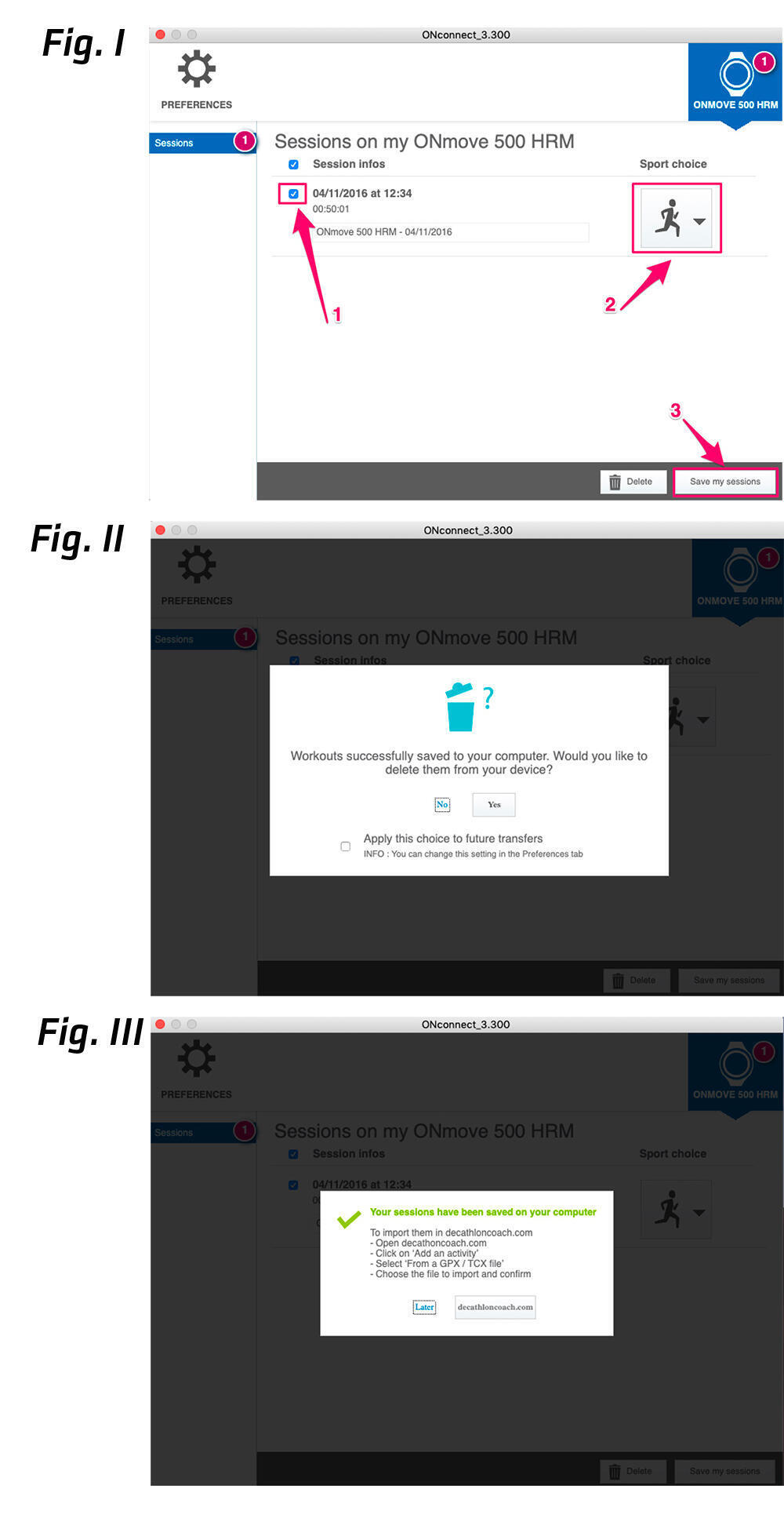
How to import my activities into decathloncoach.com?
decathloncoach.com allows you to import activities in GPX or TCX format.
How to do ?
1- Open the website decathloncoach.com in a web browser and connect.
2- From the "Home" section, click on "add a session" Fig I (1).
3- Select "from a GPX / TCX file" Fig I (2).
4- Select the file (s) to import. It is possible to simultaneously import up to 5 files Fig II (3).
5- Click on the validate button. The file (s) are imported in decathloncoach.com Fig II (4).
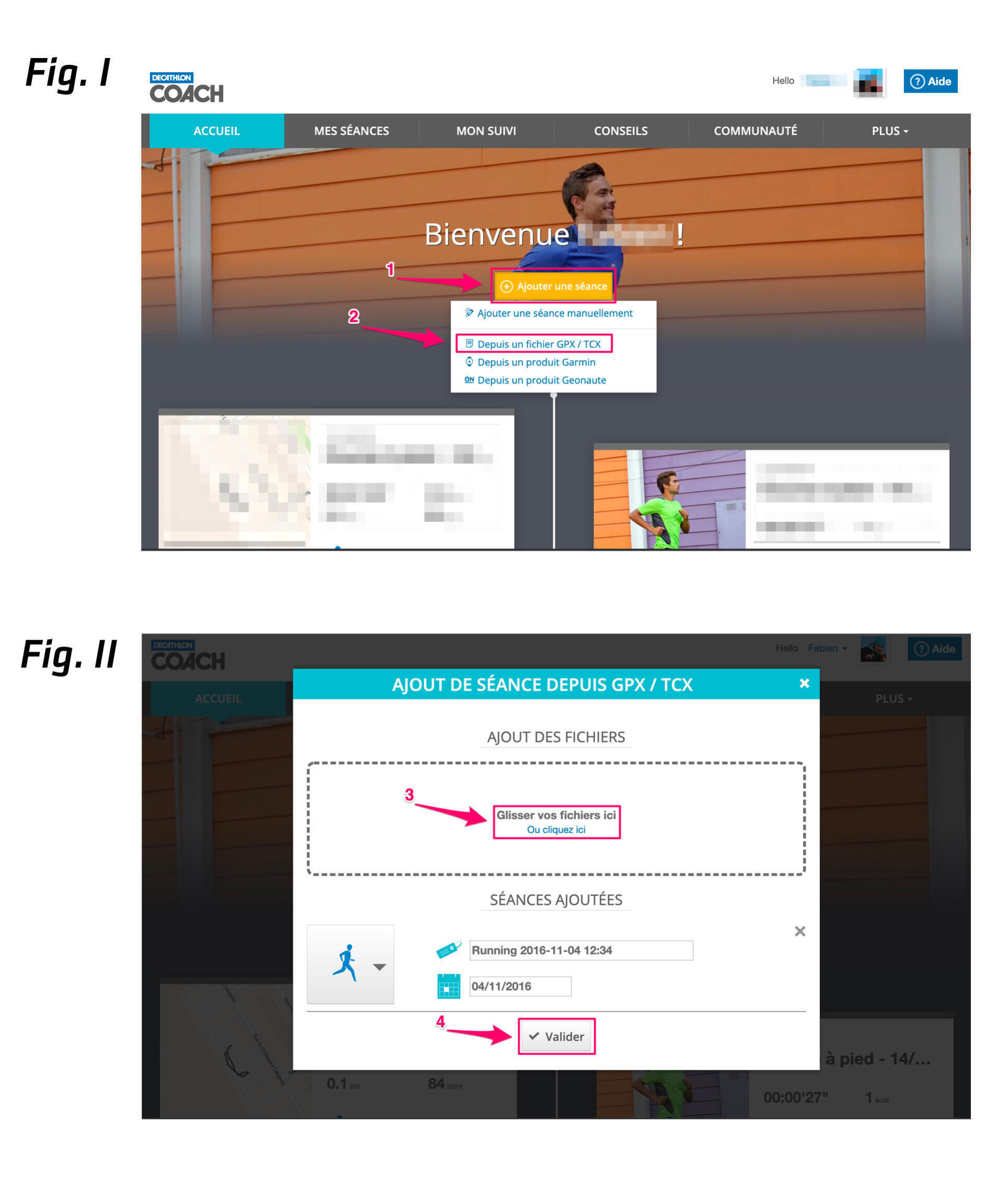
How to import a route into my onmove 710/510 gps, satcount cyclometer?
The ONconnect application allows you to import routes into compatible GPS (ONmove 710 and 510, Satcount Cyclometer).
How to do ?
1- Open the website decathloncoach.com in a web browser and connect.
2- From the "route" section, select an existing route or create a new one. Fig. I.
3- click on the button "Export to GPX format" and save the file on the computer Fig. I.
4- Connect the GPS (ONmove 710/510) to the computer via the USB cable.
5- Start the ONconnect application if it does not open automatically.
6- Select the heading "route" then press the "import route" button. Fig. II.
7- Select the GPX file to import and validate. The route is transferred to the GPS.
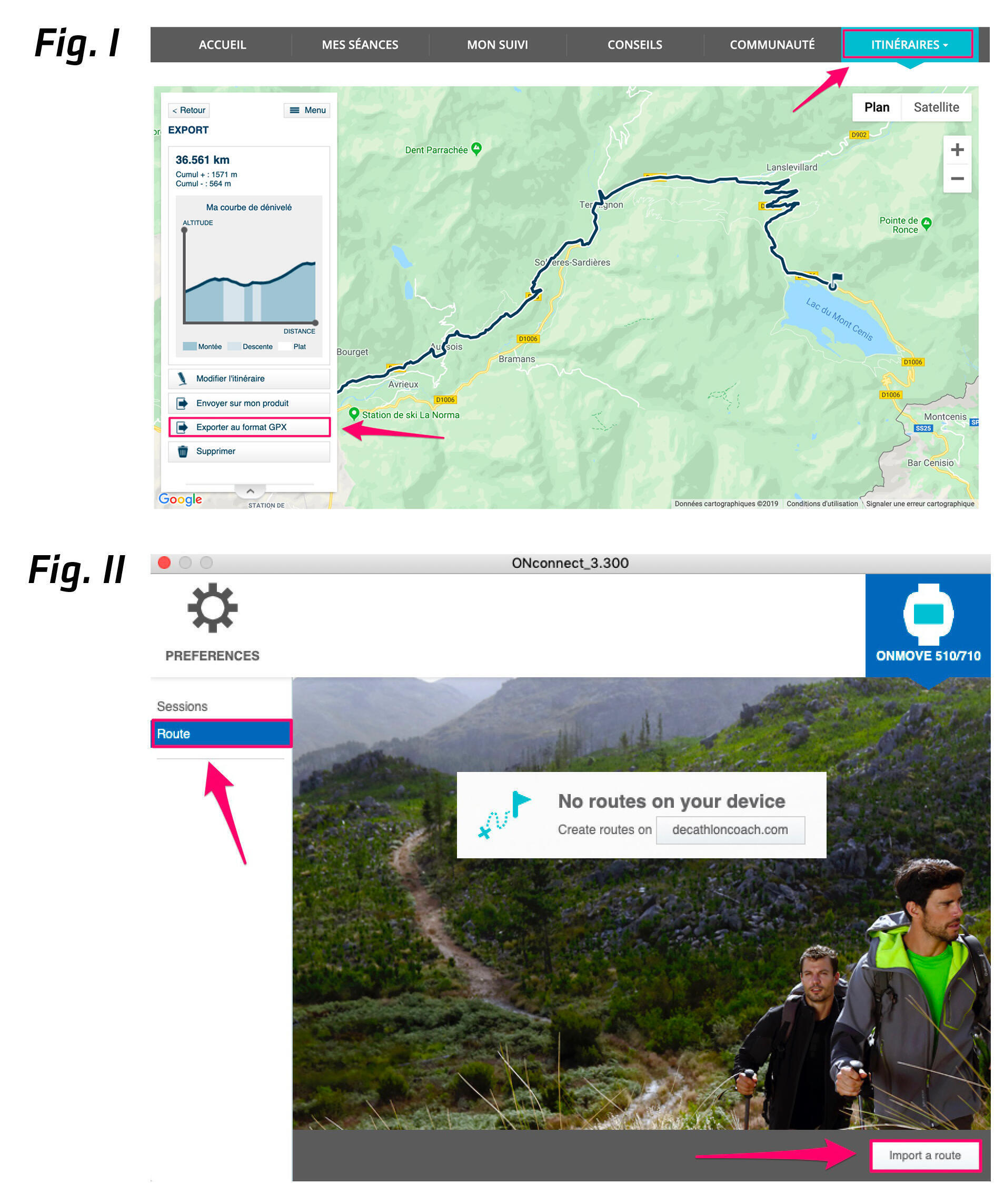
Error message "damaged file" at the launch of onconnect 3.300 (apple macos).
If an error message with a "damaged file" appears when you launch ONconnect 3.300 (Apple MacOS PC only), please follow this procedure:
- Click "cancel".
- Open the "terminal" application.
- Copy / paste in the terminal:
xattr -rc /Applications/ONconnect.app
- Validate.
- Restart ONconnect.
The application ONconnect will open normally.
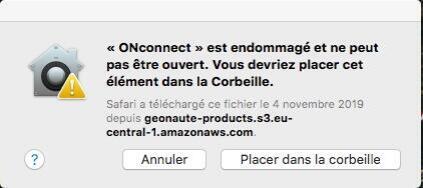
To download the app, click on one of the buttons below :
select your version : Android or IOS.
